Many iOS users would use iTunes to back up their iOS devices to PC or Mac regularly. Sometimes you may want to find iTunes backup files and folder on computer hard drive. For instance, you may just want to check the iPhone backup size or iPad backup file size on computer. iTunes will back up iPhone iPad and iPod touch the the default iTunes backup folder created on your Mac and PC. You can check out this guide to see where iPhone backups are saved in Windows 10. Unfortunately both Windows OS and Mac OS X will hide certain files and folder in the system. Thus you may not be able to find iTunes backup files and folder on PC or access iTunes backup files and folders on Mac. To show hidden files on Mac is not an easy job. You need to go to Applications > Utilities > Terminal to execute some command in order to display hidden folders and files on Mac OS X. And by displaying all hidden system files that Apple want to protect, you may run into problems in the future. On Mac, iTunes will back up iPhone to ~/Library/Application Support/MobileSync/Backup/. The “~” represents the Home folder for the currently logged in user. However Library folder on Mac is hidden on recent Mac OS X versions, you can’t access it from Finder directly. You may find either the Library or MobileSync folder which contains the iTunes backup files can’t be found in Mac Finder. The solution is actually very simple. Check out instructions below.
How to Find iTunes backup folder and files in Finder on Mac?
If you don’t see Library in your Home folder, hold Option (Alt) key and click the Go menu, or hold down the Option (Alt) key while looking at the Go menu in Finder. You will see the Go menu like below.
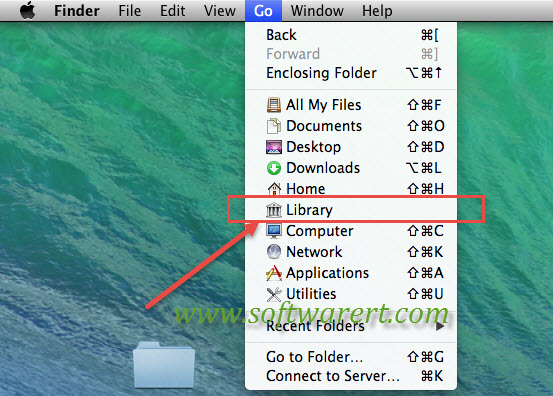
Click Library item from Go menu in Find to access the Library folder on Mac. After that the Library folder open in Finder on Mac, and you can browse to the iTunes backup folder on Mac which is ~/Library/Application Support/MobileSync/Backup/.
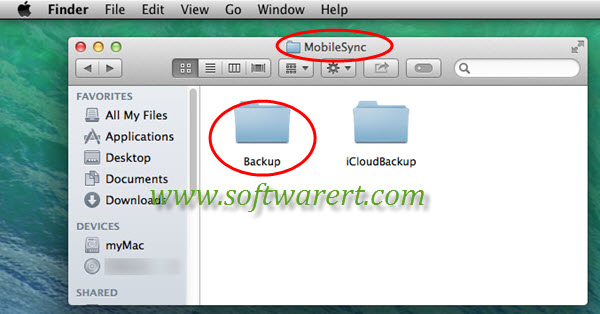
Bonus tips: There are other ways you can open the user library folder on Mac, see the 3 methods to access and show user Library folder on Mac.
Now you can open iTunes backup folder from the above iTunes backup location. You will see all your iPhone backups, iPad backups and iPod touch backups in iTunes backup folder on Mac. These iOS devices backup files are named with their UDIDs (Unique Device Identifier), a string of 40 characters and numbers. You can refer to this guide to find iPhone UDID in iTunes. However when you open iPhone backups or iPad backups, you will find you can’t read or view data in these files as they are encrypted and there is no way to preview iTunes backup files in iTunes. You can refer to this guide to view iPhone data in iTunes backups on Mac and PC. This solution allows you to preview data included in iTunes backup and offers option to export data from iTunes backup to computer hard drive as user friendly file formats. You can use it to view photos in iTunes backup, view contacts in iTunes backup, view messages in iTunes backup and many more.
Update Jul 2018: this article was originally published in Dec 2015 and has since been updated. In this update, additional ways to show the user library on Mac were added.
