The native Camera on iPhone and iPad do not allow you to pause the video recording, or the events or moments last very long so you have to intermittently record videos. When you shoot several videos using iPhone, want to combine two or more iPhone videos into one, this guide is just for you. By joining multiple iPhone or iPad videos into one, it would be easier to transfer, manage or share them.
Introducing iMovie
iMovie is a free video editing application made by Apple for the Mac, the iPhone, and the iPad. It includes a range of easy and quick video tools designed for users with little or no video editing experience. We can use this built-in app on iPhone or iPad to quickly join multiple video clips into one. No third-party video editors required!
Merge videos on iPhone iPad
Find and open the iMovie app on your iPhone. The Projects viewer opens automatically. At the lower section of the screen, you can find options to start a new project, including Magic Movie, Storyboard and Movie. Select Movie to start a new movie project so you can make a video from scratch using media from Photos and your camera. The Magic Movie and Storyboard help us quickly and automatically create movies using pre-made templates.
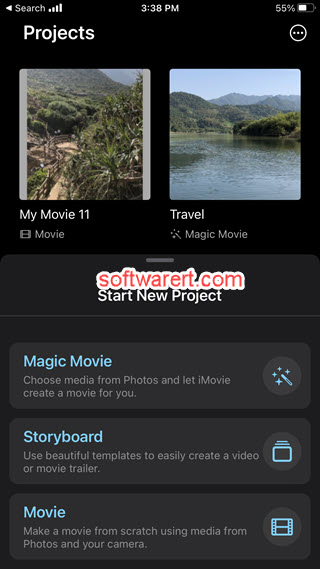
Choose the videos you want to join by tapping on Media and selecting your clips from a video album or your camera roll. Tap on a video clip, you can see the options to play or select it.
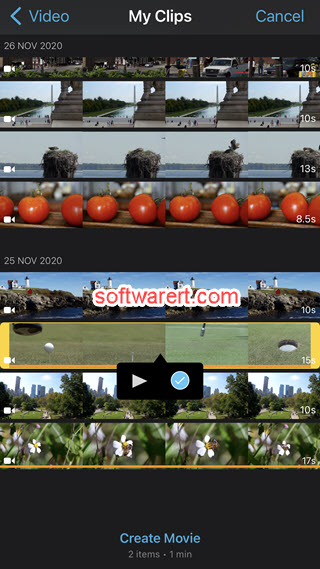
Once you’ve selected your clips, tap on the Create Movie button at the bottom to add them to your project. Rearrange the clips by tapping and dragging them in the timeline. If necessary, you can trim the clips by tapping on them in the timeline and using the trimming tool.
Play and preview the video in iMovie. When you’re satisfied with your movie, tap on the Done button at the top left and select how you want to save or share your video.
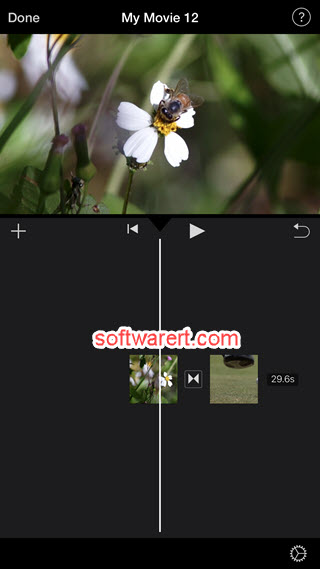
That’s it! Now you know how to easily join multiple video clips together into a single movie on your iPhone without any third-party video editors, but the native video editor app on iPhone iPad.
