From time to time you may need to join two or more image files together. For example, you may have captured screenshots in Windows with the Snipping tool and you decide to make a picture collage and share it with others. Combining images can also be useful when you want to compare two or more things. Windows OS offers several useful small software tools, like the Calculator, snipping tool, Paint and so on. If you need to combine two or more pictures on your PC, you do not have to pay for premium software or download any third-party software. The built-in Paint program which is included in the system since Windows XP can help.
To combine two pictures using Paint for Windows, we need to open the first photo in Paint, then copy it to clipboard. Go to create a new blank image in Paint, paste the first photo from clipboard to the new image in Paint and save it to your computer. After that open the second picture in Paint and copy it to clipboard. Open the newly created image in Paint, paste the second picture from clipboard to it. Finally save the changes to the new image with both the first and second photos on it.
Merge photos in Paint on Windows
Find the Paint program from the Start menu or do a search from the search box in the Windows taskbar to quickly find and launch the program on your PC.
Click to open the File menu, choose Open to open the first photo in Paint. Use the selection tool to select part of the photo or the whole photo in Paint, then press Ctrl+C on your keyboard to copy it to clipboard.
Click the File menu in Paint, select New to create a new blank image. Press Ctrl+V to paste the first photo or the selected part of it to the newly created image. Resize the photo by dragging its borders above the canvas. Drag it to the desired position. When you like to make a side by side collage, move the first image to the left side of the canvas in Paint. Save this new image to your computer. You will have the options to select location, file name, file type when saving the image to your PC.
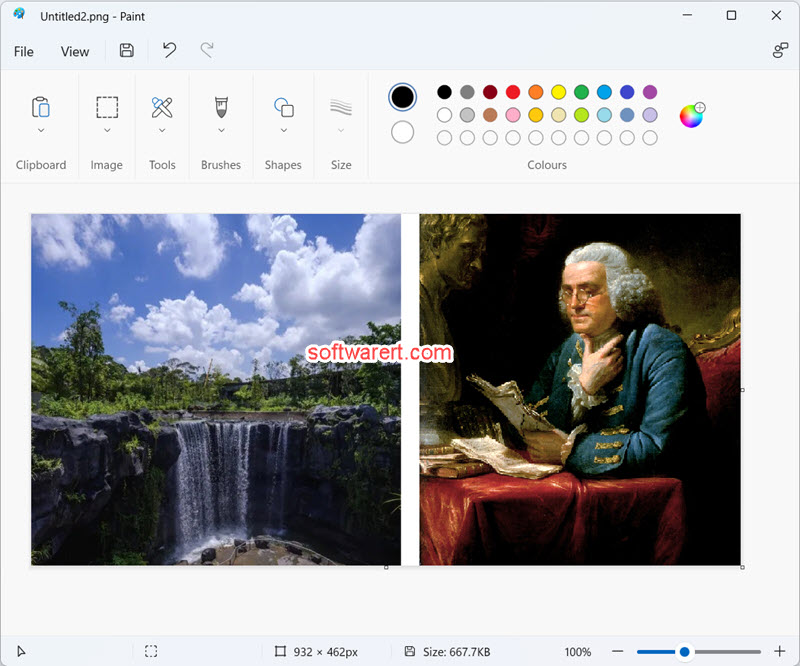
Now open the second picture in Paint, again select part or the whole picture, then press Ctrl+C to copy it. Open the above created new image in Paint and press Ctrl+V to paste the second picture to it. Optionally resize the picture and move it anywhere over the background image. Finally save the changes and quit the Paint program.
