Want to access the cloud storage service on your Windows 10 PC from another PC or even Mac? OneDrive is a cloud storage service from Microsoft that allows you to store all your important files securely in one place. Sometimes however we may want to access files saved in Microsoft OneDrive from another PC or even Mac. Is it possible to connect Microsoft OneDrive via FTP, upload or download files to or from OneDrive using an FTP client? Yes. Microsoft has already added the FTP support. You can now use an FTP tool which is compatible with OneDrive to access data saved on it. FileZilla is one of them. You can find more features of this tool and download it from this link.
In this demo, we will use FileZilla Pro for Mac to connect Microsoft OneDrive, then upload files from Mac to OneDrive through FTP, download files from OneDrive to Mac via FTP. It is easy and fast. You can also access Microsoft OneDrive via FTP using FileZilla Pro for Windows.
The FTP software can not only help us transfer files between a remote server and local machine, but also share files between two local devices. Refer to this guide to transfer files between Android phone and computer through FTP for more details.
FTP Access to Microsoft OneDrive configuration
Run the FTP client from the Launchpad on your Mac. Click File from the top menu bar, choose Site Manager from the drop-down menu. Click New Site, choose Microsoft OneDrive in the Protocol box. The Host and Logon Type boxes will be filled in automatically.
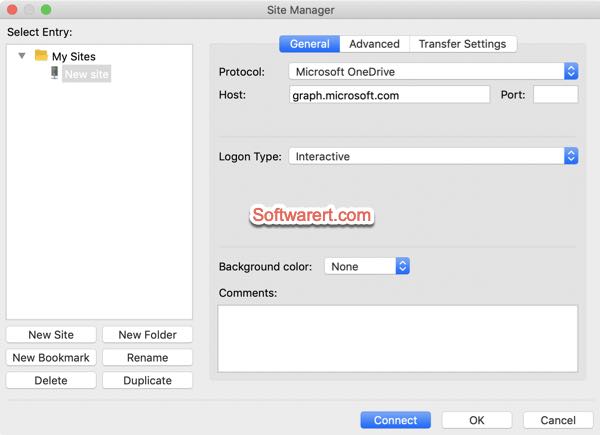
Click Connect button at the bottom to open the authentication page in your default web browser, the Safari for Mac. Type in your Microsoft account username and password, then authenticate the FTP client to access your OneDrive storage.
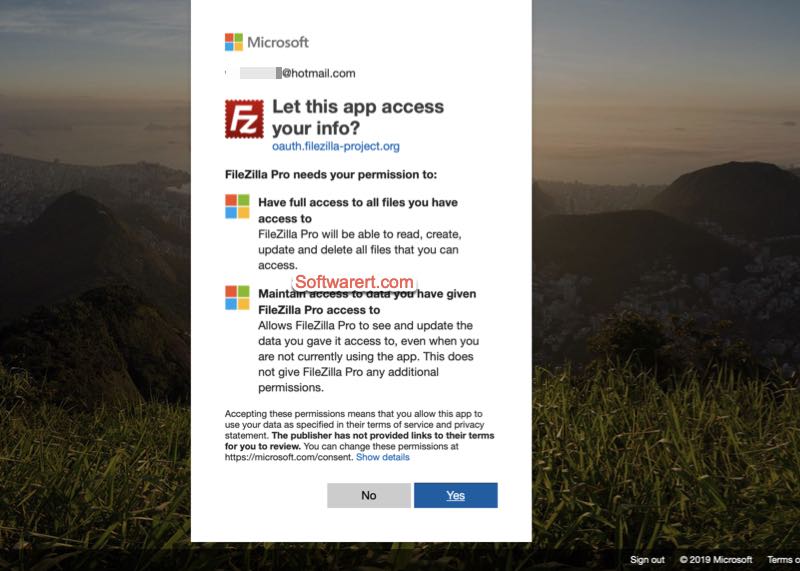
After the authentication, you will get a code. Copy the code from Safari browser and paste it in FileZilla.
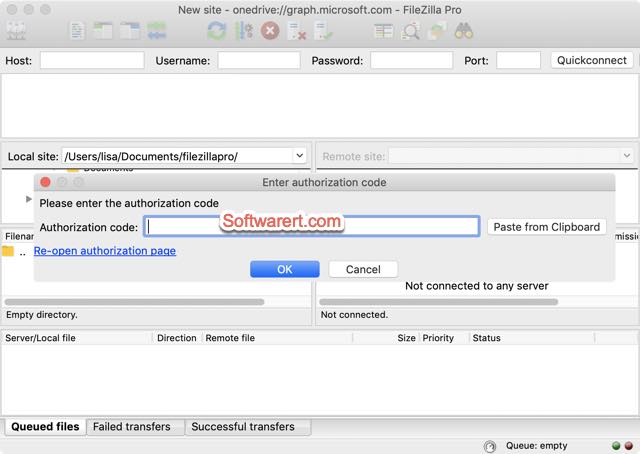
After that, you will be able to access OneDrive through FTP using FileZilla Pro on your PC or Mac, the same way you connect a regular FTP server.
Note that if you don’t want to re-authenticate the FTP app from Microsoft account or manually type in FTP credentials each time you connect OneDrive or web server through FTP, you can set a master password in FileZilla, so the FTP program can remember the FTP passwords and you can directly log on your FTP servers without typing in the password again and again.
Mac to download / upload files from/to Microsoft OneDrive via FTP
Once you have connected to Microsoft OneDrive from Mac using FileZilla, your local files on Mac can be accessed from the Local site column on the left, files saved in your OneDrive account will be listed in the Remote site column on the right.
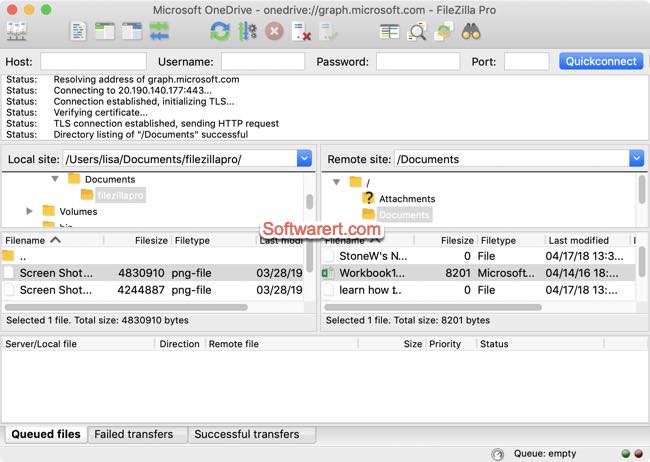
Upload files from Mac to Microsoft OneDrive via FTP
Browse to the folder where you like to upload files to from the Remote site bx; Browse to the folder in Local site, select the files you want to upload, right click on them, then select Upload from the pop-up menu to upload them from Mac to OneDrive server.
Download files from Microsoft OneDrive to Mac via FTP
Browse to the destination folder on your Mac from the Local site box; select the files you want to download from your OneDrive account in the Remote site box, right click on them, and choose Download from the pop-up menu to download them from OneDrive to Mac via FTP.
