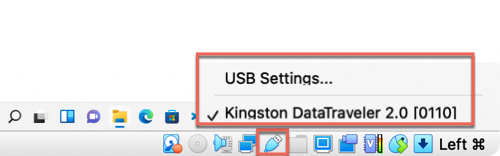Sometimes, you may wish to access USB drive in VirtualBox. For example, you may need to copy files between the guest OS or virtual machine and an external storage. When you insert a Flash drive or USB drive to your computer, you may find you can only access it from the host system, not guest OS in VirtualBox. In addition to the VirtualBox base package, you will also need to setup VirtualBox extension pack before proceeding with VirtualBox USB drive setup. It is quite easy to setup. Continue reading for more details.
Oracle VM VirtualBox Extension Pack
Oracle VM VirtualBox Extension Pack is what you need to install to the base package. This extension adds extra features and functions such as Oracle Cloud Infrastructure integration, USB 2.0 and USB 3.0 Host Controller, Host Webcam, VirtualBox RDP, PXE ROM, Disk Encryption, NVMe. It is available for Free for personal, educational or evaluation use on Windows, Mac OS X, Linux and Solaris x-86 platforms. You can download it from this link.
Note that the version of Extension Pack should match the version of VirtualBox Base Package, otherwise, it won’t work.
Depending on your browser, you may need to right click and “Save As…” this file. You might want to compare the SHA256 checksum or the MD5 checksum to verify the integrity of downloaded packages.
Install VirtualBox Extension Pack
If you are on Mac, download the extension pack to your machine, you can then find it from Finder > Downloads folder. Double click on it to start the installation. Agree the VirtualBox License, enter your computer password to allow the installation.
Enable USB Controller in VirtualBox
Launch VirtualBox on your Mac, but not start the virtual machine. From the left panel of Oracle VM VirtualBox Manager, click to select the virtual machine or guest OS, then click Settings from the top menu bar. The Settings opens in a new window. Switch from the General tab to the Ports tab. Click USB, you will then find the USB controller, device filters options.
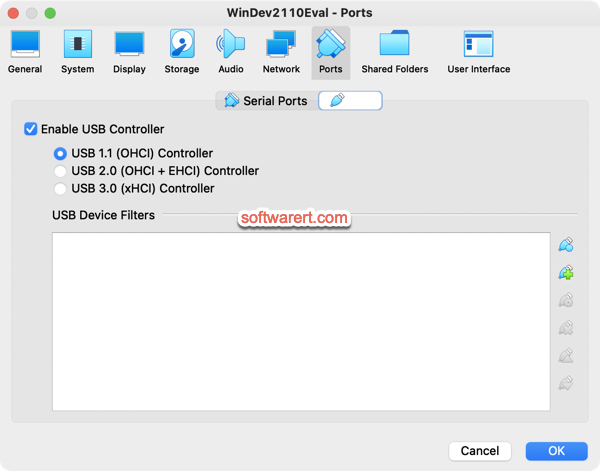
Click to enable USB controller, select USB 2.0 or USB 3.0 controller depending on the USB device you use. The read and write speed of USB 3.0 is much faster than USB 2.0.
USB filters allow you to automatically mount USB devices in VirtualBox VMs. After adding the USB filter, the filtered USB device, once inserted, will be automatically passed to the virtual machine in VirtualBox and won’t show up on the host OS. You can mount and unmount external storage devices just like how they work with the host machine.
You can’t access the USB drive or external storage from both host and virtual machine at the same time.
Access USB drive from VirtualBox virtual machine on Mac
Now boot up your virtual machine in VirtualBox. Insert the USB device to the port of your Mac computer.
If you have added the USB filter, the filtered USB device, once inserted, will be automatically passed to the virtual machine in VirtualBox.
If no USB filter configured, you can still access the USB drive from VirtualBox virtual machine. Find and click the USB icon at the status bar at the bottom right corner of VirtualBox, the virtual machine will automatically detect any USB connection, click the USB device to connect. After that, you will see a check mark displays in front of the device name and you can then open a file explorer in the guest OS to access the USB storage.