You can build your website from scratch using HTML, CSS, and JavaScript, or a Content Management System (CMS). To get your website online and make it accessible to internet users, you’ll need to register a domain name for your website and find a server to host your website. Domain registration and site hosting can be separate. Many web hosting providers offer domain registration services along with their hosting packages. Likewise many domain registrars also provide web hosting services. So you can buy a domain with hosting or buy hosting with a domain. When you sign up a hosting account with service providers such as Bluehost, HostGator, SiteGround, you will be asked to register a domain or connect an existing domain name with your hosting account. You can also choose to register a new domain elsewhere and add domain to your hosting account later. In this guide, we will walk you through the quick steps to add a domain to cPanel, which is the most popular hosting control panel.
Steps to add a new domain to cPanel
Log into cPanel with your account details. When you sign up for web hosting, your hosting provider should provide you with the cPanel URL or access details in the welcome email. It is typically in the form of: https://yourdomain.com/cpanel or https://youripaddress/cpanel.
Once you are logged into cPanel. Browse to the Domains section. Click Domains to open the list of all existing domains in your account.
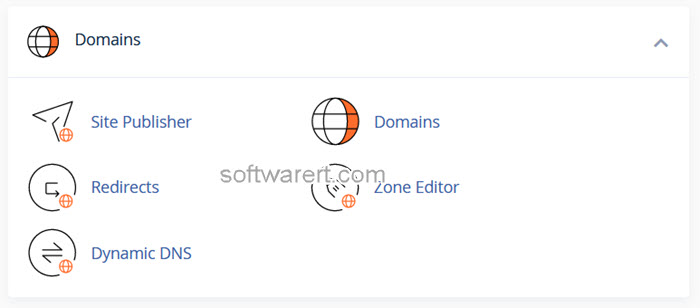
Click the “Create A New Domain” button.
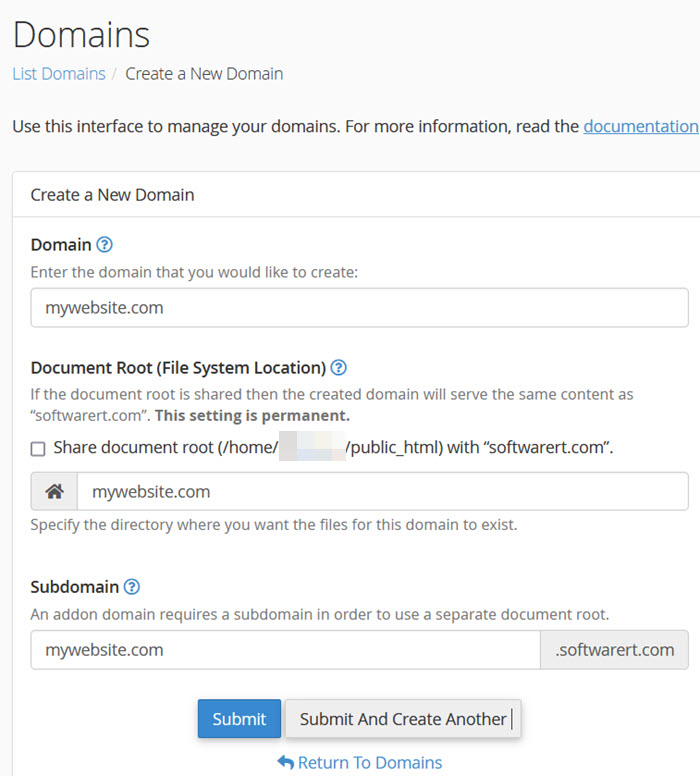
Enter the domain name to add in the Domain text box. Deselect the “Share document root (/home/username/public_html) with your primary domain” option since we are going to create a separate website with the new domain.
Enter the directory, or use your domain as the directory name, where you want the files for this domain or website to exist. The subdomain text box will be filled with the new domain automatically, you can specify a different one if like. Click the Submit button to complete.
That’s it. You have successfully added additional domain to your server through cPanel.
Pointing your domain to server
As we mentioned above, you can buy domain and server from different vendors. If you’re using a domain registrar different from your hosting provider, you’ll need to update the domain’s DNS settings to point to your hosting server. You have two options to do that either via setting the domain’s nameservers or IP address to those provided by your hosting provider. For beginners, setting the domain’s nameservers is generally recommended.
