Most LG mobile phones should come with both Gmail for Android and the Email app. To send and receive emails on the phone, you can choose to configure your email account in the Gmail or Email app. In an earlier article, we discussed how to add Outlook, Hotmail, Live mail to Gmail for Android. Today, we will talk about the email configuration via the stock Email app on LG mobile phones.
How to Setup Hotmail on LG mobile phone?
Connect your phone to the internet via Wi-Fi. Launch the Email app on LG phone, you will be prompted to select email provider if no email account has been configured yet. Choose Other, then type in your Hotmail email address and its password. Make sure to input the full email address, like yourusername@hotmail.com. Tap Next button at the bottom right section.
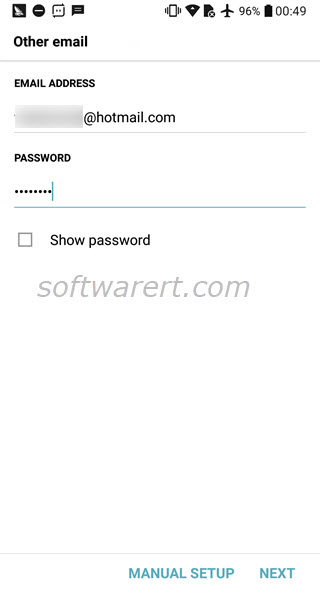
In the next Account Settings screen, you can select items to sync, email, contacts, calendar, tasks; change sync schedule, sync period, etc. Generally speaking you do not need to change the default settings. Tap Next button.
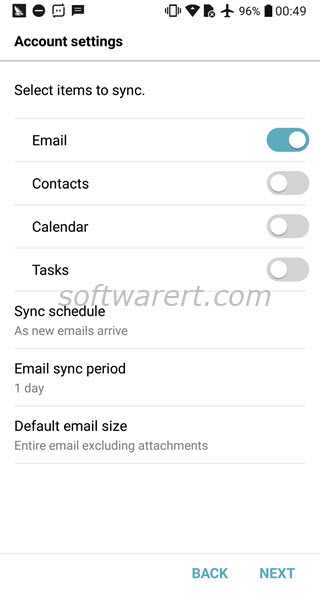
In the following screen, give your email account a name and select DONE to complete. Your LG phone will then connect to your mail server and fetch your emails after the authentication.
You can have multiple email accounts configured on the same phone. Just repeat the above steps to add extra email account to your LG phone. It should be very simple to set up these accounts as LG phone will automatically apply most settings for you. If you have trouble with this process, make sure to input the full email address with the correct domain name behind your email username, double check the password.
