Do you want to add music to a muted video or replace its background noise with your own music on iPhone? You do not need to search an app to add music to a video, as the stock movie editor app iMovie on iOS devices allows users add music to videos. You can easily add MP3, M4A and other compatible audio files to iMovies as the background music for your iPhone video.
Add music to videos in iMovie
Start iMovie app on iPhone, create a new project or select the project you want to add the music to. Tap Edit. Click on Add (+ button), you can now select and add video, photo, audio, voiceover to the video.
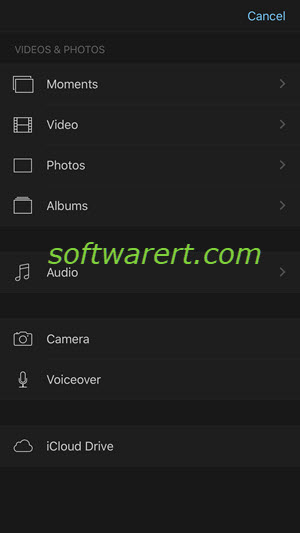
Select Audio, you should now have access to the Theme Music, Sound Effects, Playlists, Albums, Artists, Songs.
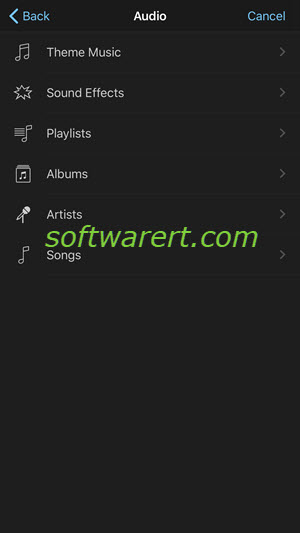
Choose Songs and browse to the song you want to add to your movie. Tap on the song to play it, then tap on the Use button to insert it to the video.
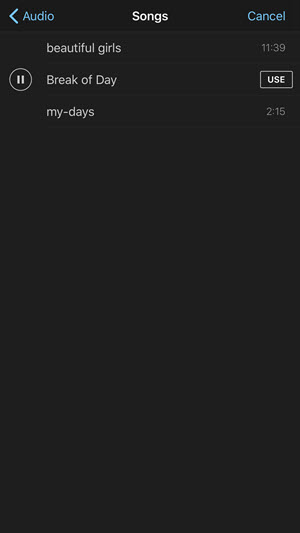
You can repeat the steps to add and overlay multiple songs and/or sound tracks. The audio tracks will be inserted under the timeline.
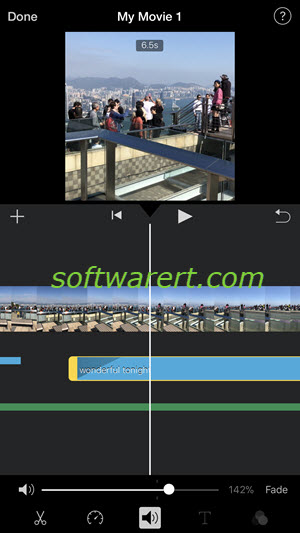
You can edit the background sound of the source video, and each sound track you have added separately. For example, you can adjust volume of video, volume up one sound track while volume down others, trim audio, add fade-in to music, speed up or slow down music playback, split long music into several segments, delete any part of an audio track, duplicate audio segments, set an audio track as background sound or make it foreground so you can drag and drop to anywhere in the timeline, by doing so you can make the sound start playing anywhere you want it to, etc.
Adding voiceover and sound effects instead of music to iMovie
Except music songs in your library, you can also choose and import various sound effects from iMovie >> Audio >> Sound Effects. iMovie has a large collection of sound effects you can choose from. You can also record any voice or sound from iMovie >> Voiceover.
If you have saved sound recordings using the Voice Memo app on iPhone and want to use them in your video as the background sound, you will need to convert the iPhone voice memos to MP3 format first. Then add them to the your iPhone music library or the Music app so you can import them to iMovie app. We have linked to the article from which you can learn how to transfer music to iPhone above. So you can scroll up and refer to the linked post for more details about the music transfer from computer to your iOS device if necessary.
