You create or purchase ringtones for iPhone to make your iPhone ringtone stand out from the crowd. No need to pay for ringtones as you can convert songs you already own to ringtones for iPhone. Also for those who are having trouble syncing ringtones to iPhone using iTunes, this post is just for you.
In this article, you will learn how to add ringtones to your iPhone without iTunes. Instead we will use Waltr. It is the much easier than iTunes.
How to transfer ringtones from PC to iPhone using Waltr?
Launch the iTunes alternative on your Windows PC or Mac computer. Connect your iPhone to computer using the USB cable provided.
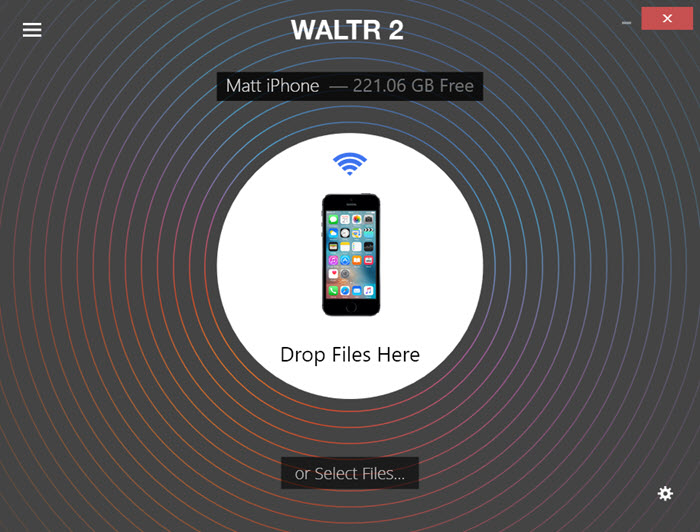
Locate the ringtone files on your computer and drag-n-drop it to Waltr. It will automatically import the ringtone(s) to the right folder on your iPhone. After that , grab your iPhone, you can find the ringtone in iPhone settings and activate it as the new default ringtone.
Activate new ringtone on iPhone
Your custom ringtones synced to iPhone will not be activated as the new ringtone. You need to manually change the ringtone on iPhone.
