Want to merge subtitles to a movie or video file on Mac? By merging subtitles to movies, you can easily transfer and play the movie on other devices. Submerge hardcoded subtitles for Mac provides us the easiest and fastest way to permanently burn hardcoded subtitles to movies, videos and TV shows on Mac.
How to add subtitle to a movie on Mac?
Run Submerge from the Launchpad on your Mac. Click Open a movie file from its welcome page to find the movie or video in Finder and import it to the subtitles program. Click the subtitles button at the bottom right corner, you will get a pop-up menu where you can choose how to add subtitles. If you have already downloaded and saved the subtitle file on your Mac as SRT, SUB, ASS, SSA, ITT, or VTT file. Choose Add Subtitles > From File … to find the subtitle file and add it to the program. FYI, here are some free movie subtitles downloading sites, opensubtitles.org, moviesubtitles.org, Subscene.com, tvsubtitles.net, etc. Or you can choose Add Subtitles > Using Submarine to download a free little app to easily find and download subtitles online. It is completely. Submarine is using opensubtitles.org to find your subtitles fast and easy. You can of course search manually as well.
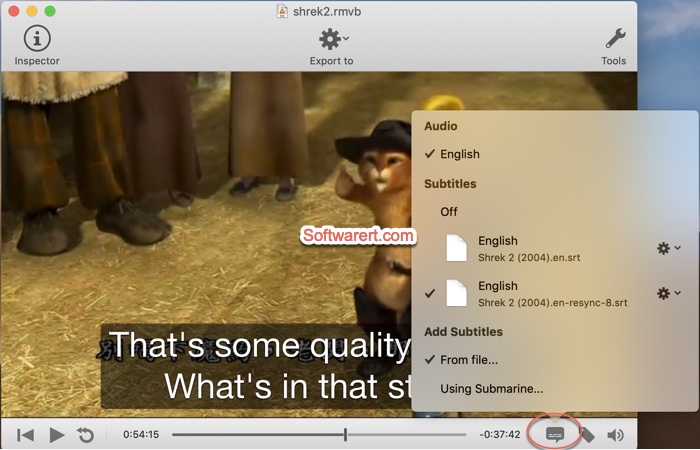
Click Tools at the upper right section to customize the subtitle. You can choose a different subtitle style, color, shadow, adjust font size, use the ‘title safe area’ for old TV sets, etc. Time offset can be used for synchronizing the subtitles to a movie when there is a slight offset between the two.
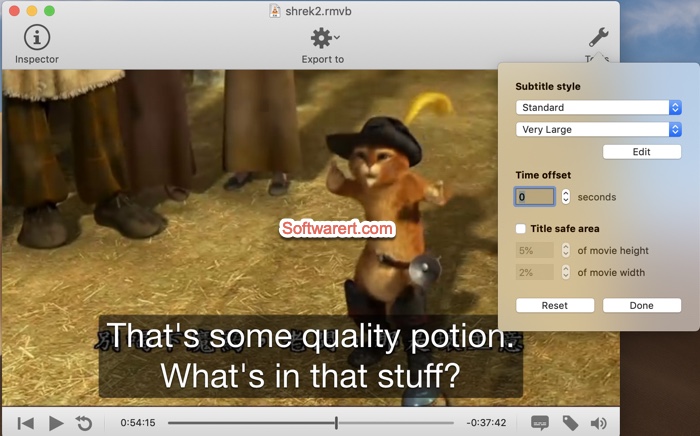
Preview the subtitles instantly before you export. Hit Export to above the built-in play to expand the list of video formats and profiles. Submerge will export your movies using the latest and greatest version of the open source video encoder FFmpeg. It’s fast and reliable to add subtitle to a movie on Mac with it.
