Do you use ShareX to capture screens and share them on the web? Do you want to protect images you post online? Watermarking your pictures is one of the easiest ways to prevent them from being stolen on the web. You can use either text or image as a transparent marker which doesn’t distract from the actual image on your photos. Today, we will discuss how you can add text watermarks to screen captures using ShareX on your PC.
Step 1. Create text watermarks in ShareX
Launch the screen capture program on your Windows PC. Click Task settings from the left navigation panel. The Task settings opens in a new window. Click Effects under the Image section, Then click Image effects configuration button on the right. This will open the Image effects window and you can follow below steps to create a text watermark here.
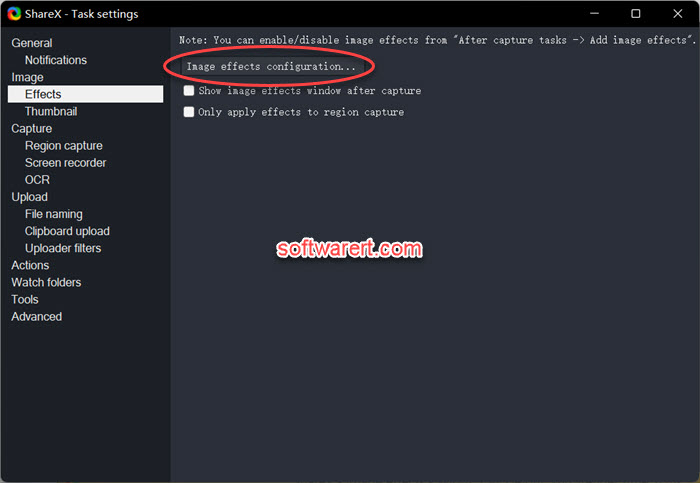
Click the Add + button in the Presets column, give it a name in the Preset name box. Then click the Add + button in the Effects column, choose Drawings > Text watermark from the drop-down menu. Type in a descriptive name in the Effect name box, then input the text you like to use as watermark on your screenshots, such as your name, brand name, domain name, in the Text field.
There will be a preview area on the right where you can preview your watermark. You can customize the watermark properties, such as placement, text font, text color, shadow, shadow color, border size, border color, background color, gradient and so on. Any changes can be previewed instantly in this preview area.
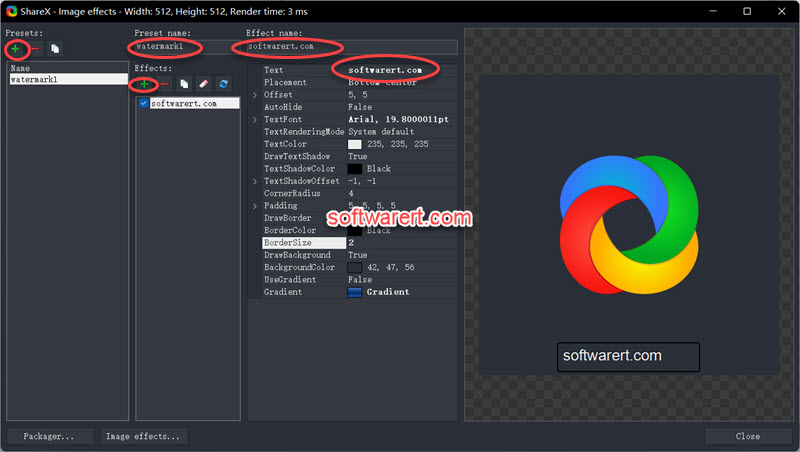
Step 2. Add watermarks to images automatically in ShareX
From the main window of ShareX, navigate to After capture tasks > Add image effects, select to activate the image effect, the watermark you have just created above.
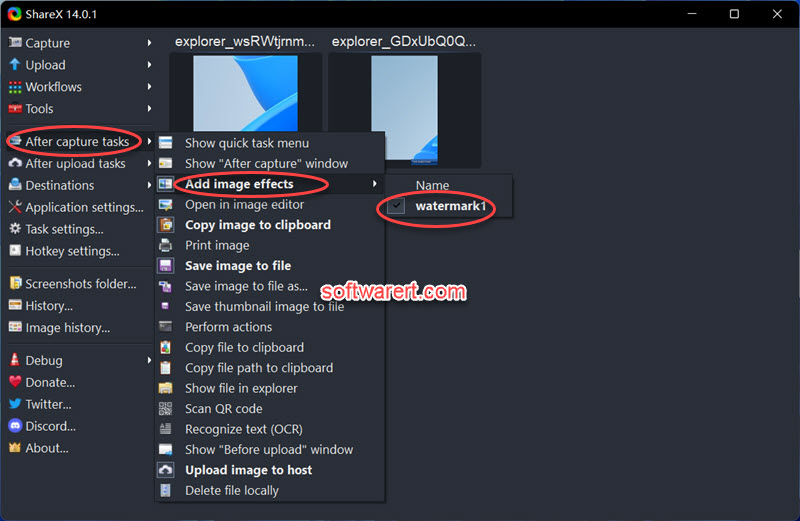
From now on, each screenshot you take with ShareX will be watermarked automatically until you delete the watermark from image effect or disable it from the After capture tasks.
