If you want to increase volume of videos on PC, you can use the Movie Maker for Windows which is made by Microsoft. See this step-by-step guide to change video volume in Windows Movie Maker. This stock video editor and movie maker however doesn’t allow us to import or edit only audio files. When you need to change music volume on PC, you have to use a third-party audio editor. Adobe Audition is the industry’s best digital audio editing software. With this audio editor, you can easily increase music’s overall volume, or select any range of an audio file and adjust the volume of a selected part.
Adjust audio volume in Audition for Windows
Run Adobe Audition on your Windows computer. Go to add the audio or music from File > Open. Or use the built-in Media Browser to find and import source audio files to the editor.
The added song or audio file will be displayed in the Editor under the Waveform view. There will be a decibel (dB) scale above the waveform in the Editor panel which you can use to quickly adjust amplitude. Simply drag the decibel (dB) scale left or right to adjust the volume.
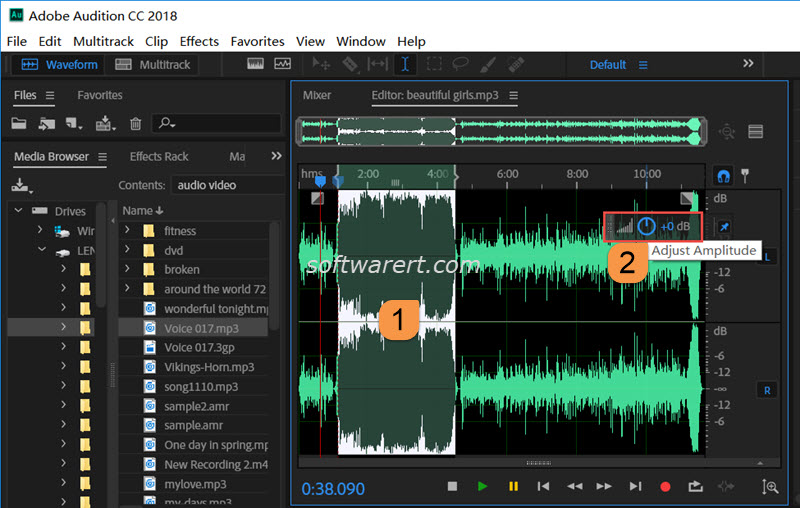
Sometimes you may want to increase the volume of part of an audio, and decrease the volume of the soundtrack at different points. To achieve that, drag across the waveform to select part of the track to adjust the volume level, then select another portion of the audio clip and change its volume on a different section. In this way, you can increase or reduce the volume of different sections of audio with Adobe Audition on PC.
Finally go the File menu > Save as, choose file name, location and format, export the revised audio file to your PC as a new file.
