iMovie is the default video editor made by Apple for both Mac OS and iOS users. It provides basic video editing features, such as adding titles, changing play speed, applying effects and filters, recording voiceover, adjusting volume, and so on. Is it possible to edit only audio in iMovie? Yes, it also has a lot of audio editing features. Today, we will talk about adjusting the volume of a music, audio, sound recording in iMovie on Mac.
How to adjust volume of audio, music using iMovie?
Find and launch iMovie from the Launchpad on Mac. Switch from My Media to the Audio tab at the upper left section to add music songs from iTunes library to the timeline at the lower section of iMovie. Simply drag and drop audio clip from the internal browser above to the timeline.
You can also open Finder to find the music, audio files, sound recordings. Drag and drop them from Finder to the timeline in iMovie.
With the audio or music added to the timeline of iMovie, you can see the audio waveform in the timeline. There will be a horizontal line across the audio waveform which you can drag up or down to change volume of an audio clip or music song.
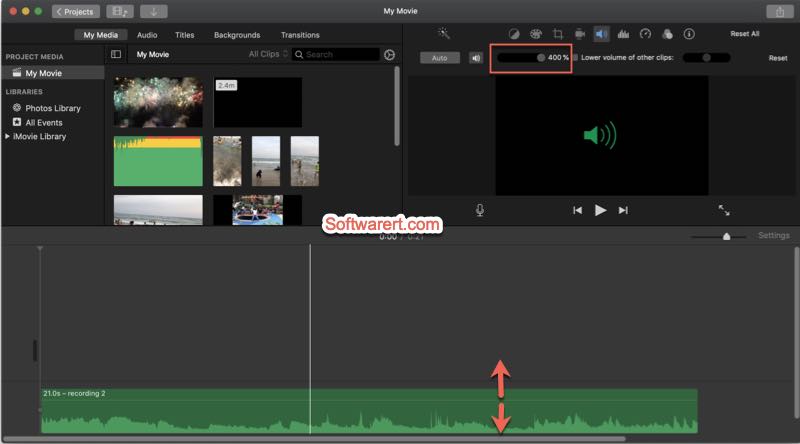
You can also increase or decrease audio volume from the toolbar above the built-in media player located at the upper right section of iMovie. Click the Volume button above the media player to show more volume controls. Drag the slider besides the speaker icon left or right to decrease volume or increase volume.
Finally go to export the audio from iMovie to Mac. Click File menu, choose Share from the drop-down menu, select File. A new dialog pops up. Select an File Format you want, AAC, MP3, AIFF, WAV. Click Next button to proceed to the next screen where you can choose a different file name or location to save the audio file on your computer.
Change volume of sound recording using iMovie
Since Mac OS Mojave, you can record voice or any sound using the stock audio recorder app, Voice Memos. You can follow these steps to record sound using Voice Memos on Mac. Before you can change volume of sound recordings or voice memos using iMovie, you need to export voice memos to iMovie. To add voice memos to iMovie, find the voice recording in the left panel, drag it to your desktop; then drag the exported sound recording file from desktop to the timeline in iMovie.
Now follow the instructions mentioned above to change volume of voice memos or sound recordings in iMovie, and finally save them to your computer.
Change volume of part of a music song or audio in iMovie
When you want to reduce the volume of just part of a music track or audio clip, hold down the R key, move the mouse pointer to the waveform in the timeline, it will turn into the Range Selection pointer, drag across the audio clip to select the part you like to adjust volume. Drag the volume control line over the waveform up or down to increase or decrease volume of the selected part or range of the audio.
