Calibre has the built-in wireless transfer tool, the Content Server, which can help us send books from Calibre on PC or Mac to other computers and devices in the same network. We have introduced this feature in this Calibre to iPhone iPad books transfer guide. Once the Content Server is enabled, you get an IP address and port number. 8080 is the default port of the Calibre Content Server. This is the address you can use to connect to the Calibre server from other computers, mobile phones and devices. Your firewall or anti-virus however may not allow connections to your computer on the port 8080. Thus you can’t access the Calibre program from other computers or devices. To keep your computer safe, we don’t recommend turning off the firewall. A workaround is to allow connections on TCP port 8080 from Windows Firewall so other devices in the local network can connect Calibre Content Server to transfer ebooks.
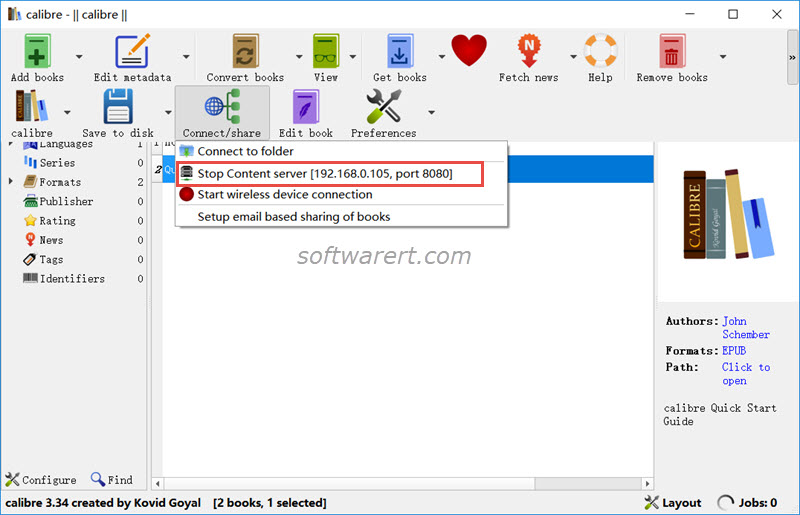
In Windows 10, search ‘control panel’ in the search box at the bottom-left corner of Windows taskbar. Open Control Panel, navigate to System and Security > Windows Firewall. Click Advanced Settings from the left panel.
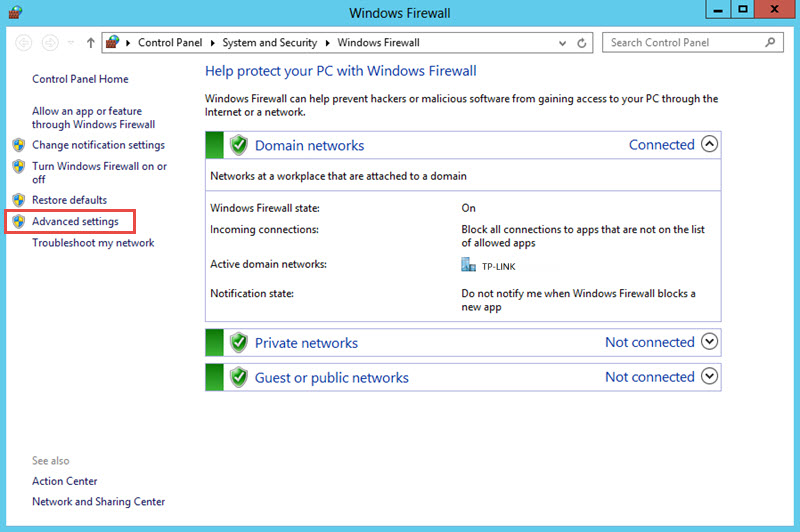
Now create an inbound rule on Windows Firewall for TCP port 8080 following below steps.
Click Inbound Rules from left panel. Click New Rule in the Actions panel on the right. The New Inbound Rule Wizard pops up. Select Port > Next. Select TCP > Specific local ports, enter 8080 in the box, and click Next. Click Allow the connection > Next. Select when to apply this rule, Domain, Private, Public. You can select according to your network environment. I enabled Private only, as I use it at home. Finally give the rule a name and click Finish.
Go to connect Calibre server from other computer or device again, you should now connect Calibre Content Server to transfer ebooks via the default port 8080.
Calibre books transfer alternatives
Except the Content Server, there are many other file transfer solutions you can choose. Windows has the built-in file transfer over SMB which you also consider. Check out this guide to share files between PC and iPhone, iPad via Windows File Sharing for more details. ShareIt, a free, cross-platform file transfer, allows you to send books and other files between computers and mobiles.
