Are you using Messenger app on Android or iPhone? FB Messenger is the most popular instant messenger app for mobile phones users. If you use Messenger app on your smartphone and use it a lot, you may receive some important data in your chat history. Do you want to back up your Facebook Messenger data from mobile phone to laptop or desktop computer? Some IM apps may allow users to download a copy of chats from phone to computer, such as the WhatsApp, see this tutorial to backup WhatsApp messages from iPhone to computer or this guide to back up WeChat messages from Android to computer. Do you want to do the same with Messenger on Android or iPhone? Facebook Messenger messages backup is different. Other than backing up Messenger chats from Android to computer or from iPhone to computer, you can also directly download Facebook Messenger chat history from Facebook website to your computer. In this guide, we will discuss how to access and download Facebook messages and other data to your PC or Mac computer.
How to backup Facebook Messenger messages to computer?
The Messenger app is different from WhatsApp, WeChat or other instant messaging apps, all of your chat history or messages can be downloaded from Facebook website. You can log on your Facebook account from web browser on your PC or Mac, then download a copy of your Facebook data from facebook.com to your computer. The messenger app is just a shortcut to messaging in Facebook website. Facebook allows users to download a copy of their Facebook data from the website. Follow below steps to backup Messenger chat history to PC and Mac computers.
Log on your Facebook account from the web browser on your laptop or desktop. Then click the Account >> Settings to open the General Account Settings page.
In your Facebook account general settings page, you can find a “Download a copy” link in the middle of your browser screen. Click on this link, you will open the “Download Your Information” page with a list of data types that will be included. You will be able to download posts, photos, videos you have shared, your messages and chat conversations, information from the About section of your Facebook profile, you can find more details from this link.
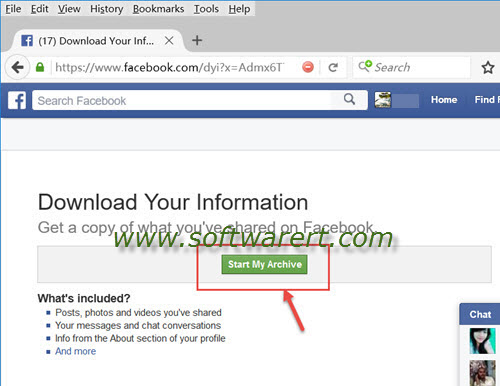
Click on the “Start My Archive” button from above page, you will then see a “Request My Download” pop-up dialogue, confirm to download your Facebook data from there. Facebook will then gather your photos, wall photos, messages, and other information. And you will be asked to verify your identity in order to help protect the security of your account. Facebook will send you an e-mail to your email address on file when it is ready for download. Wait for a while for the email. Once you get the email, open it, you will see a link to download your Facebook data.
Click “Download Archive” button from above screen, you can then download Facebook Messengers messages and other data to your computer. Your Facebook Messenger chat conversation and other data will be saved as a ZIP file on your computer. Your can extract data from it with WinZIP, WinRAR, or other relative apps.
When you have extracted data from Facebook data archive, you can find an “html” sub-folder. Open it, you will see various htm files, like contact_info.htm, events.htm, friends.htm, messages.htm, etc. Open this “messages.htm” file in your web browser, you can find your Messenger chat history from there.

I accidentally deleted my messenger page. How can I recover it?
I don’t have computer. How can pack up from my phone
This sucks! i want to download from my facebook messenger app yet its this stupid facebook download everything which is a royal pain in the ass you cant really backup individual conversations they are all bunched into 1 file ffs!