WhatsApp and Messenger are the world’s top two instant messaging apps. They are both owned by Facebook company. Our WhatsApp conversations on our cell phone may contain some very important data and files. Today, we will discuss how WhatsApp users can transfer their chat history, photos and videos from mobile phone to their computers for backup via WhatsApp for web in addition to earlier WhatsApp backup tools and methods. In earlier articles, we have several tutorials already covered this topic. For example, WhatsApp for Android has the built-in Email chat or Email conversation feature to allow you select a conversation in WhatsApp and email it to yourself so you can download the WhatsApp chat from email to your computer. Check out more details from following tutorial to backup WhatsApp messages on Android phones. iPhone users can easily back up WhatsApp data to iCloud server or export WhatsApp chats via email so they can download the WhatsApp backup from email to their computer. Do not miss out this guide to backup WhatsApp messages on iPhone.
Today, we will introduce you WhatsApp for web and how users can make use of this tool to selectively transfer any chat history or files sent or received in WhatsApp from our mobile phone to PC or Mac. It works with all kinds of phones, like iPhone, Android, BlackBerry, Nokia, Windows phone, Symbian, etc. This method however does not support batch backup or transfer. It only works well when you need to export a few messages and files from WhatsApp to your computer. For batch data transfer or backup, you can scroll up to the first paragraph and refer to this linked articles to export WhatsApp chat history and data via email. You can also follow below methods to back up WhatsApp data using third party WhatsApp backup tools.
Backup WhatsApp data to computer using third party tools
- Backup WhatsApp messages and files from iPhone to computer — using iPhone data recovery software to extract WhatsApp data and others from iPhone to PC/Mac.
- Backup WhatsApp photos, videos and chats from Android to computer — connect Android phone to computer, copy WhatsApp Media folder from phone to PC or Mac through USB. You can also refer to the linked guide in the first paragraph above to back up WhatsApp chats to your phone’s storage, then export the backup file to computer via USB.
Backup WhatsApp messages and files to computer using WhatsApp for Web
Firstly run the WhatsApp for mobile on your cell phone and log in your WhatsApp account there. We will be using WhatsApp for Web on the desktop or laptop end without any third party software or app on either the computer or mobile phone. Click to open the WhatsApp for Web from this direct link. The WhatsApp for Web opens in your default web browser on PC or Mac, such as IE, Safari, Chrome, Firefox, etc. You will see a QR code in the WhatsApp for Web window once you open the previous link in your browser. Meanwhile you will see various methods to scan the QR code using WhatsApp on your mobile.
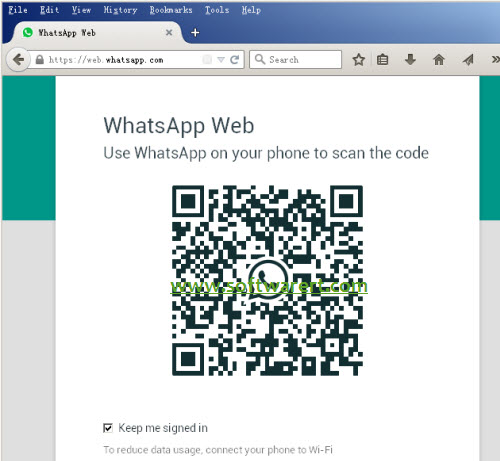
You will need to scan the QR code using WhatsApp for mobile to log in your WhatsApp account on computer via WhatsApp for Web. You can find more details from follow article about how to use WhatsApp for Web on computer.
To backup WhatsApp messages, photos, videos from mobile phone to computer using WhatsApp for Web, you need to open the WhatsApp conversation from the left menu of WhatsApp for Web in your browser window, then the messages and files sent or received in the chat will be displayed. See below screenshot.
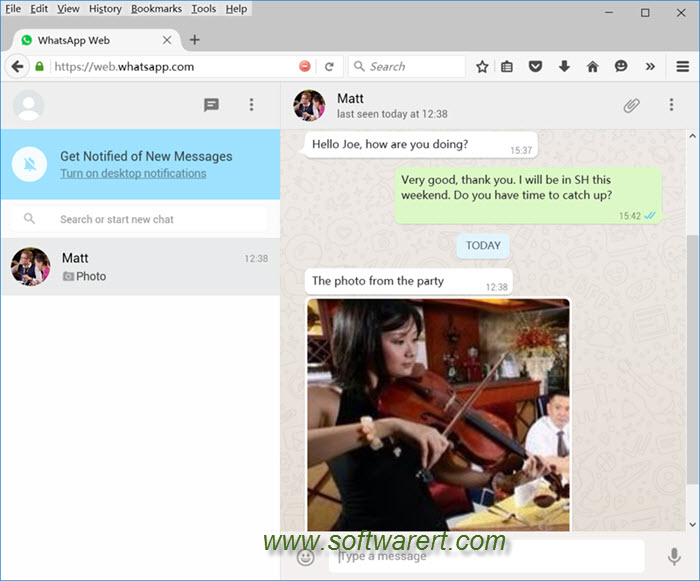
Back up WhatsApp messages to computer
To back up WhatsApp messages to computer, you can copy and paste the messages from WhatsApp for Web to a document on your laptop or desktop. You can also take a screenshot of the WhatsApp for Web window to quickly save the chat history as image files on your computer. See how to capture screen on Windows 10 PC here.
Back up WhatsApp photos to computer
From WhatsApp for Web, open the chat conversations, find and right click on the photo you like to save, then you will get a pop-up context menu, you can select “Save Image As …“, then choose a location and folder on your PC or Mac to save WhatsApp pictures through WhatsApp for Web.
Back up WhatsApp videos to computer
From WhatsApp for Web, open the chat conversations, find the video in WhatsApp chat, click to play the video in WhatsApp for Web, then right click on the video, again you will see a pop-up context menu, choose “Save Video As…” item from the menu list, choose a hard drive and folder on your Mac or Windows computer to save WhatsApp videos through WhatsApp for web.

i’m using micromax canvas silver 5 q450….and my phone is currently having software problem…i want to backup my whatsapp data images chat and audio and videos…could i backup till dated by logging the same numb on whatsapp web???
can u please help me with clear solution
or can u help me how to recover data from micromax q450 while its having software problem not starting struck up on micromax logo