It is said 90% of images are posted from our mobile phones. The photos and pictures may contain sensitive information, such as name, address, phone number, etc. When you post images, photos, screenshots on Facebook, Twitter and other social networks, you may need to hide the private information. You don’t need a third-party app on iPhone to blur, black out or pixelate images if you want to hide a certain area of the image due to privacy or security. Some messaging apps have already support photo editing before sending them, such as WhatsApp, WeChat. In fact, this ability has also been added to iPhone iPad since iOS 10. It is known as the built-in Markup image editor for iOS. It does not come as a separate app though. You can find and access it from Photos, Mail, Messages and Notes app on iPhone or iPad. In this article, we will show you how to access it from Photos app and use it to draw on an image so as to black out parts of an image and hide sensitive information on your photo.
How to black out pictures and protect privacy on iPhone?
Open the Photos app on iPhone. Find the image you want to edit or redact. Tap the Edit icon, then touch More icon (the ellipsis enclosed in a circle). Choose Markup from the pop-up menu. You will see a screen like this.
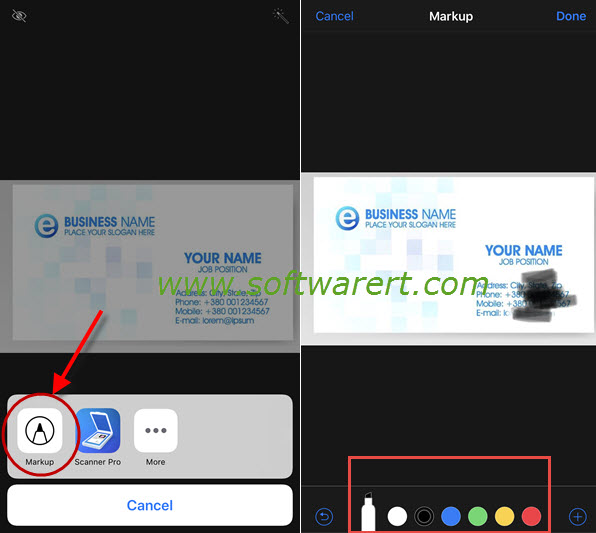
Select a drawing tool from the toolbox at the bottom, then slide your finger on the phone screen to draw on anywhere you want to hide on the photo. You can also choose a different color other than black or gray to draw on the image. You can also take advantage of shapes in the Markup editor. Tap the Add icon (plus icon in a circle), choose a shape, then select and apply a style. Optionally drag any of the blue dots to adjust the size or orientation of the shape.
Finally tap Done to save the changes you have made to the original image. Once you are done, go to share this redacted image or photo with sensitive information hidden behind the black box or your drawings with your social networks from the Photos app on iPhone.
Blurring vs pixelation vs blacking out?
The Markup editor does not support blurring and pixelation. Blacking out or putting a black box over is in fact a more reliable way to redact images. Blurring and pixelation can sometimes be reversed.
