Can’t import videos, audio files to Davinci Resolve 16 on Mac? If you can’t import a media file, image, audio or video, from Mac to Davinci Resolve, you can try another video, audio or image file in a different format see if any change. The media file you want to add may not be supported by Davinci Resolve. Some supported video formats and codecs include but are not limited to QuickTime, AVI, R3D, MXF, Prores, DNxHD, MXF, DPX, CIN, EXR, etc. When you found yourself can’t add a FLV to Davinci Resolve, try a MOV or MP4 see if any luck. In case Davinci Resolve won’t accept any media file even if they are in the right format and codec, most likely they are not being added in the right way. In such case, you can try following troubleshooting tips see if any help.
1. Add media storage location to Davinci Resolve
All clips are added from media storage to the media pool. If you can’t import a movie or song from its original location on your hard drive to Davinci Resolve, you can add the folder as media storage location in Davinci Resolve first. To do that, click Davinci Resolve from the top menu bar, choose Preferences… from the drop-down menu. Select Media Storage from the left pane. All media storage locations will be listed here. Click Add button to add the folder where the audio and video files you want to edit using Davinci Resolve are saved. Click Save button at the bottom right corner to save the change and close the Preferences dialog. Go to import the video or audio from Mac to Davinci Resolve again see if any update.
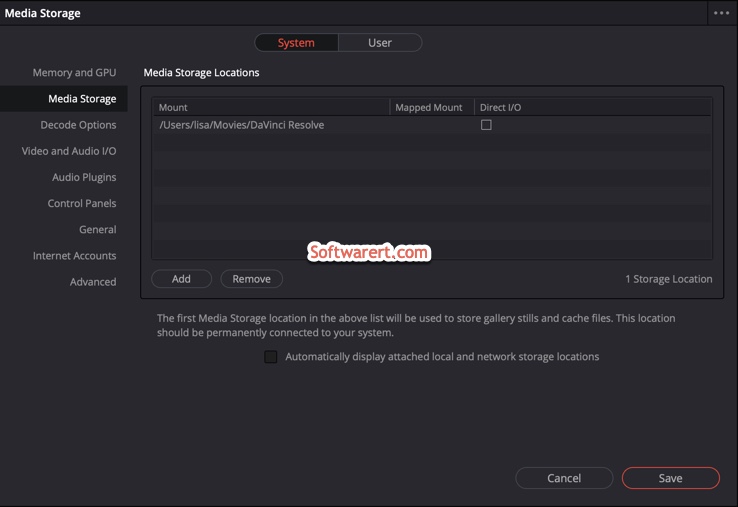
2. Copy videos, audios to Davinci Resolve folder
Find the movie clips and music tracks in Finder on your Mac, copy them to /Users//Movies/Davinci Resolve/. Then run Davinci Resolve, and add the audio or video to its Media Pool. The media pool contains all of the media for your current project.
3. Import media folder to Davinci Resolve
Instead of selecting each of the clips and import them into Davinci Resolve media pool one by one, you can import an entire folder to Davinci Resolve.
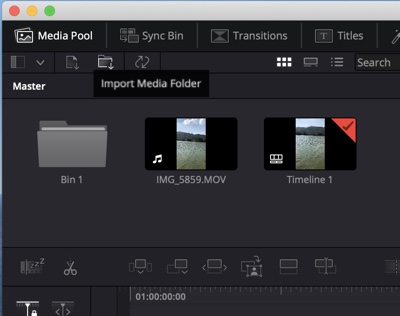
When you import audio and video clips into your project, they are stored in bins in the media pool. Every project includes a master bin. This master bin contains every clip you add and every new bin you create. When you import an entire folder to Davinci Resolve, a custom bin with the folder’s name will be created automatically. Click the Import Media Folder button at the upper left section, then browse to the media folder on your Mac and import it to Davinci Resolve. A folder or bin will be created under the Master bin in the Media Pool of Davinci Resolve on Mac.

Thanks a lot, your first tip works for me
thank you for stopping by and letting us know this little guide could be helpful to you!