Cannot figure out how to scan documents using Notes app on iPhone or iPad? You are not alone. You may already know that recent iOS versions have the new Document Scanner in Notes app that can automatically senses and scans a document, edit scan, then save or share it easily. We have covered this topic in this guide to scan documents with Notes app on iPhone. Some iPhone and iPad users still do not know how to do it on their iOS device. For example, some users can’t see the described + button or the bar above the predictive words over the keyboard in the Notes App and can’t find an option to make it visible.
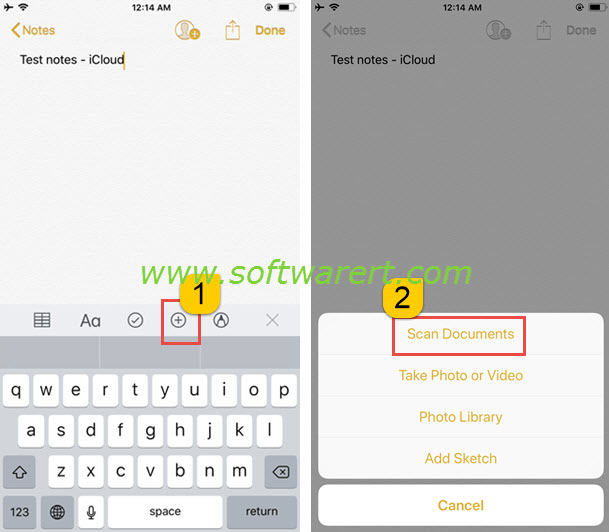
First of all, make sure you are running iOS 11 or later. The document scanner on iPhone iPad is only available since iOS 11. You can find out your current iOS version from Settings >> General >> About. If you are using an old iPhone or iPad model which is not eligible for the upgrade to iOS 11, you may consider third party PDF or documents scanner apps.
If your device is already running on the iOS 11 but still doesn’t show the bar above the predictive words over the keyboard, other than finding a setting to hide/unhide the bar from Settings, you should probably double check from Settings >> Notes >> Accounts >> Default Account to see if you have multiple accounts for creating notes. You can also find all Notes accounts from Settings >> Accounts & Passwords >> Accounts. One of the common problem is that you are using third party Notes services, other than iCloud or the “On my iPhone” account. For example, if you sync your Notes to Yahoo Mail, you can’t find the Scan Document option while creating or editing a note. Your notes need to be connected to iCloud or the local notes folder on iOS device for this built-in document scanner in Notes app to work. Open the Notes app on your iPhone, go back to its home screen, you will see a list of Folders. Folders in Notes app are based on the accounts you have configured and enabled for notes. You can switch from a third party Notes folder to the iCloud Notes or your local notes folder, then open an existing note or compose a new note, this time you should see the + icon above the keyboard and find options beneath to scan documents.
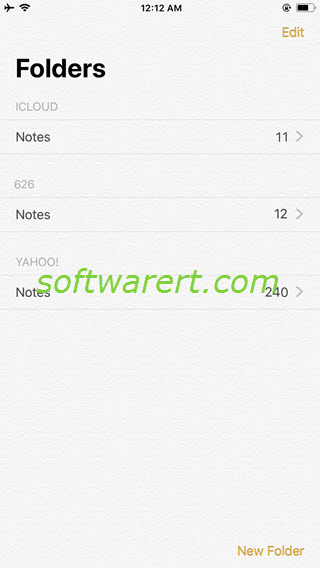
Notes Folder for iCloud can’t be found in Notes app? If you have disabled Notes in iCloud settings, you can’t find the iCloud Notes folder in the Notes app, or from Settings >> Notes >> Accounts >> Default Account. In this case, you can go to enable it from Settings >> Accounts & Passwords >> Accounts >> iCloud >> Notes.
To create and save notes on local storage space of iPhone without syncing them to a cloud storage, go to Settings >> Notes >> “On My iPhone” Account, turn this option on.
