Want to copy text from a web page where the text selection and copy were disabled? You may find some websites don’t let users copy text. Do you have to manually type in the text if you want to save a portion of a web document? Not really. In this article, we will show you two easy ways to copy text from any web page on your Windows computer and mobile phone.
How to copy text from any web page on PC?
ShareX is well known as a free and open source screen capture. It supports the advanced Text capture (OCR) which allows us to copy text from any website on computer.
Open the web page you like to copy text from using any web browser on your PC. Run the PC screen capture software on your Windows computer. Click Capture >> Text Capture (OCR)… Drag and drop on the web page to select any lines, paragraph, section.
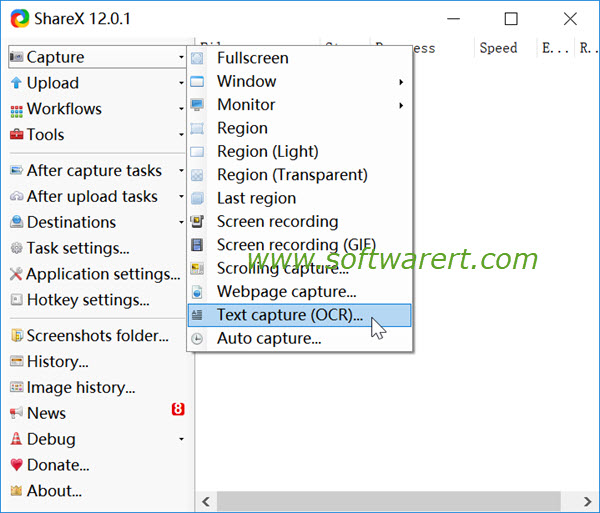
Then you will get the ShareX – Optical character recognition window with the captured text in the Result box.
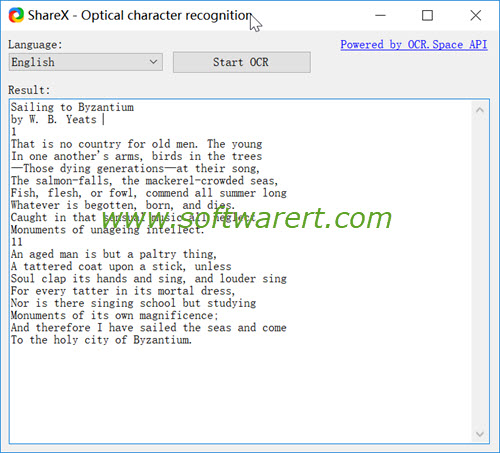
You can now go to select the text in the box, copy and paste them into a problem that support text editing, such as Word, Notepad, and so on.
Can I copy text from PDF or images?
Yes, you can. Just bring up the PDF or image on your computer screen, then use the free Optical character recognition tool to perform OCR and extract text from them.
