Many Windows users have been bothered by the inability to capture scrolling web page in Edge browser. The Snipping Tool can help us capture the full screen but not those scrolling windows or web pages. If this problem annoyed you, you can use a third-party screen capture or use another web browser, such as Firefox. In this guide, we will explain how Firefox webpage screenshot feature can help us take scrolling screenshots or capture scrolling web pages on Windows computer. Mac users can refer to this tutorial to capture scrolling web pages on Mac using the same browser.
Download and install Firefox browser on your Windows PC if not yet. It is the most popular cross-platform and open source web browser. Launch Firefox browser on your PC, visit the scrolling page you like to capture. Right click on any blank area of your browser window, then choose Take a screenshot from the context menu. Choose Save full page.
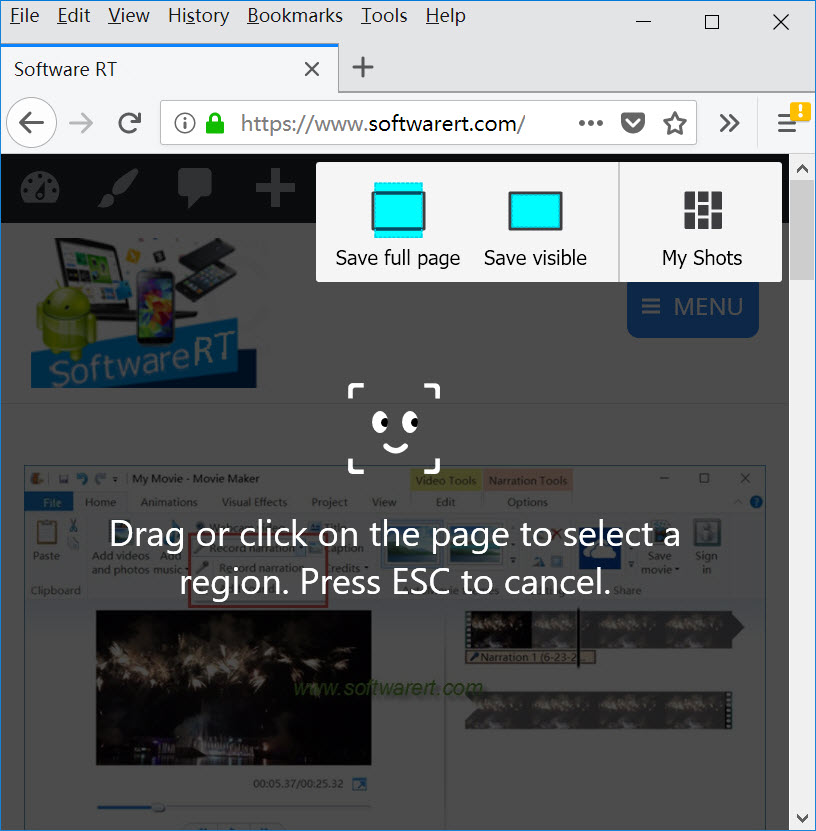
Finally click the Download button to save the screenshot to the Download folder on your PC. The full web page screenshots will be saved as PNG files on your Windows computer.
