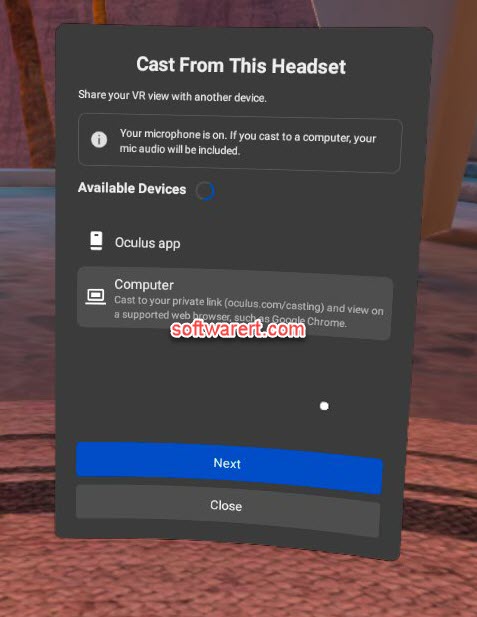Have you ever thought to cast screen from Oculus Quest to a PC? By doing so, you can showcase what you are watching on the Oculus with your family and friends, record gameplay, make how-to video tutorials, etc. Screen sharing from Oculus Quest to computer is easy to achieve and takes very little effort and time. You just need to use a supported web browser such as Google Chrome, Microsoft Edge on the computer. Following are the easy steps.
Step 1: Connect to Wi-Fi
Connect both your PC and the Oculus Quest to the same Wi-Fi network.
Step 2: Access Facebook or Oculus account from PC
use a supported web browser such as Google Chrome, Microsoft Edge on the computer to access https://www.oculus.com/casting. Then log into your Facebook or Oculus account. After logging in, you will find the casting receiving page on your browser.
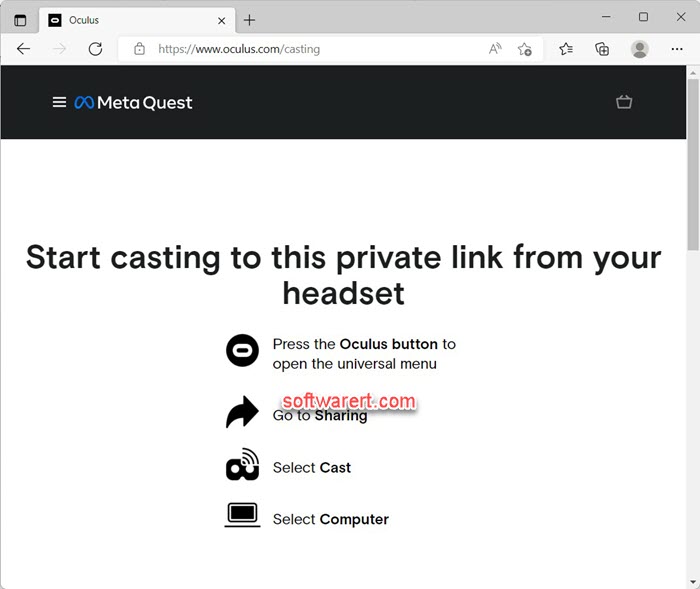
Step 3: Share or Mirror screen from Oculus Quest
Power on your Oculus Quest. On the right controller press the Oculus Button. It looks like a horizontal oval. This will open the universal menu in front of you. Choose Sharing and then Cast.
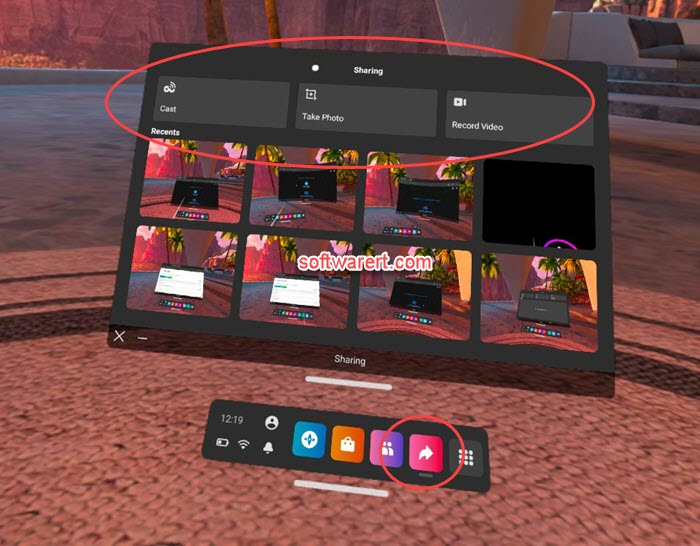
After that navigate to the Computer, click on Next, press on Done.