When you download files from websites to your local machine using the Edge browser, they will be saved to the Downloads folder by default. The exact path in File Explorer is “C:\Users\your_name\Downloads”, where “your_name” is the name of your Windows user account. Sometimes however you may want to save files to a different hard drive other than the C drive which is usually the system drive. Here is how to find out where to view your downloads, change the current download location to another hard drive or path from the Edge setting.
Open Microsoft Edge browser, click the Settings and more (… icon at the top right corner) to expand the menu and choose Settings. The Profiles tab opens automatically. You can browse through the left navigation panel to find and select Downloads. If you don’t want to go through the menus, you can directly type in “edge://settings/downloads” without the quotes in the web browser address bar and press Enter to access the Downloads settings quickly.
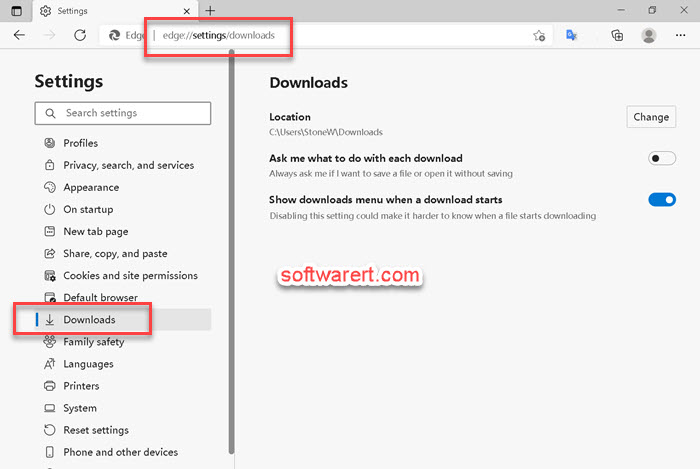
In the Location area, you can find out the current save location or folder. If you want to save or download files to another folder, location or hard disk, select Change, and then select a new location to save and download files. You can also enable the Ask me what to do with each download option so you can decide where to save each file before downloading.
