cPanel is the most popular control panel for web hosting. It is the default web hosting control panel that is pre-installed by most web hosting services, such as GoDaddy, Bluehost, HostGator, Inmotion hosting, etc. cPanel supports many different languages. Its login interface will attempt to display the locale that corresponds to your browser setting. Otherwise, the login interface will appear in English which is the default language of cPanel. If you had logged into cPanel and found it was not displayed in the language you prefer, you can always choose a language for the cPanel main interface.
Log in to cPanel with your username and password. Look for the Preferences section. Depending on the web hosting service you use, you may need to scroll down to find this Preferences section. Some web hosting service, such as InMotion hosting, places the Preferences at the top.
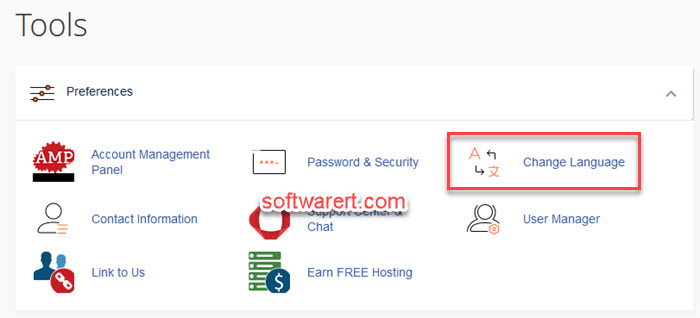
Many others however position it lower down the cPanel interface as it is less commonly used to avoid clutter and maintain a clean, organized interface and thus optimize efficiency. Navigate to Preferences section, then click the Change Language icon or link to open the language settings page and choose your preferred language from the list. After that click the Change button below to save it. A success prompt will appear, notifying you of the successful language update.
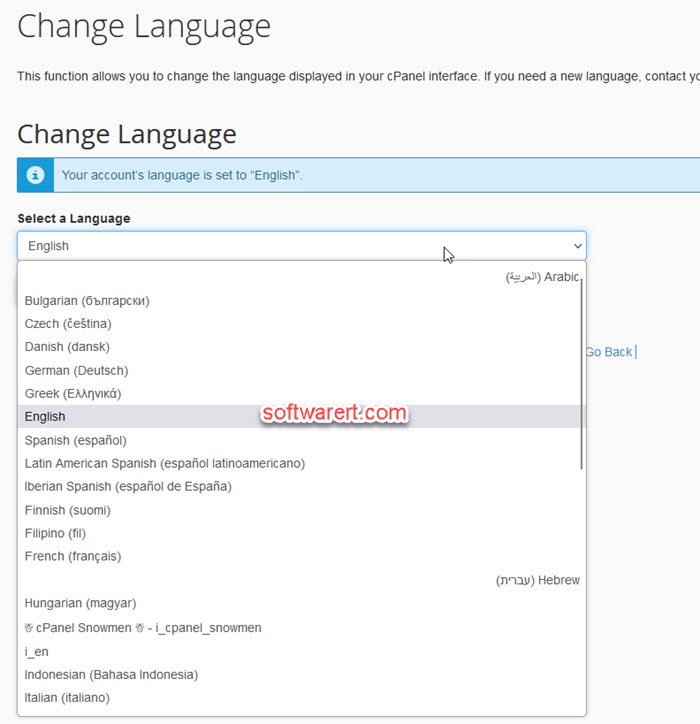
If you found it is difficult to locate the language settings in cPanel, you can always use its search box. Once you are logged in, look for a search box or a search icon on the page. It is usually located at the top-right corner or in a prominent position on the cPanel dashboard. You can type “language” in the search box to quickly find and jump to the Change Language page.
Generally speaking, your web hosting service provider should have installed the languages you like. Otherwise, you can contact them see if they can install a new language.
