Sometimes you might want to find the version of certain app or share the app information with others. Checking the version of an app helps you determine whether there are any updates available, access to specific features or improvements that were introduced in later versions and keep your apps up to date to enhance their functionality and security. If you run into technical problems, knowing the app version is essential for reporting the problem to the developer or support team. If you use an iPhone, you can typically follow below steps to check the version of an app.
Check App versions from iPhone Settings
Tap to open the Settings on your iPhone home screen. Go to General >> iPhone Usage. Wait a while when your iPhone is calculating category sizes. Then scroll down until you see a list of all installed iOS apps with their current storage usage and the last time you used them. Find the app and tap on it, you will open a screen with more details about the app, such as app version, app size, documents & data size, developer, etc. See below screenshot.
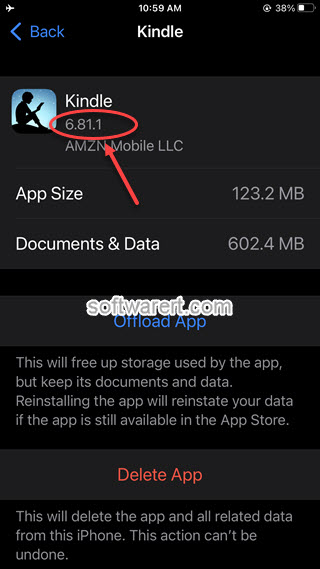
Find out App versions from App’s settings
Each app on the phone should come with a settings menu where you can find various options and information, such as your account details, username, email address, profile picture, notification options, privacy settings and so on. Typically, you can expect to find the current version number, release notes, and the developer’s contact information from its About section. This method to lookup the current version does not work for all apps as the information to be included and the layout and organization of the settings menu may vary from one app to another.
Find out the latest version of an app on iPhone
Checking app versions is a good practice to ensure that your mobile apps are up to date, secure, and functioning correctly. If you are not sure whether your app is up to date or out of date, open the App Store on your iPhone, search for the app, find the app. If you see a Update button besides the app title, it means you are not using the most recent version. Simply tap on this button to update to the latest version. Optionally you can tap on the app name to open its App Store page. On the app’s page, there will be a What’s New section where you can find the version history with more details of each release or version.

Thanks, this is helpful 🙂
you are welcome. Glad to know this this guide is helpful.