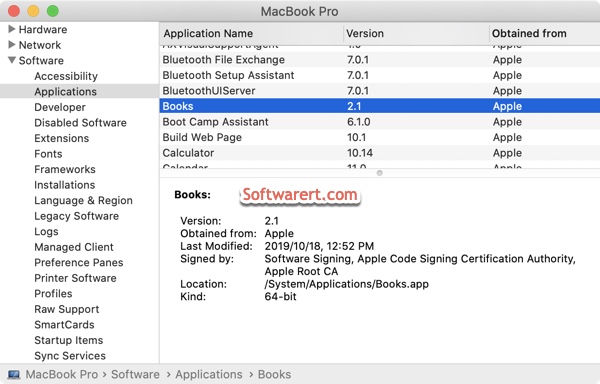Modern Macs now include powerful 64-bit processors that can run advanced 64-bit apps. Mojave is the last version of macOS to run 32-bit apps. When you attempt to open a 32-bit app on macOS Catalina or later, you will see an alert that the app needs to be updated to work with this version of macOS. Starting with Catalina, only 64-bit software are supported.
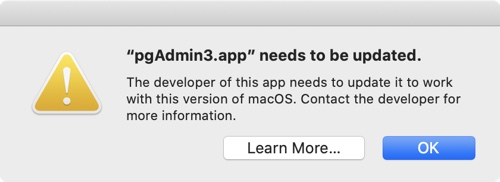
How can you find out if an app is 32- or 64-bit on Mac?
Click the Apple icon at the top menu bar, select About This Mac from the drop-down menu. The Overview section opens by default. Click System Report…. button to open a new window. In the left column of this new window, you can find different categories including Hardware, Network and Software. Scroll down to the Software section, click to expand it. Then select Applications beneath. It may take a few seconds for Mac to compile and present you the list of apps on your Mac. Click to select an app in the upper section to display more details about the app at the lower section. You can find app version, developer, last modified date and time, signature, location and kind. When you see 32-bit in Kind, it means this is a 32-bit app. When you see 64-bit, it is a 64-bit app.