When you are troubleshooting video not supported, can’t open video, or unsupported video codec issues, you most likely have thought of video codec. A codec is a software or hardware that compresses your video so it can be stored and played back. Here are some popular video codecs: H.264, HEVC, XVID, DIVX, MPEG-1, MPEG-2, MPEG-4, VP8, VP9, AV1, etc. In addition to a codec, each video file has a container, also called a file extension since they are often seen in file names, such as MP4, MKV, MOV, WMV, AVI, WebM, etc. Since a video codec is hidden behind the container or wrapper, how can I tell what codec a video uses?
Identify video codec in VLC player
In fact, you can directly find out video, audio codecs using some media players, such as QuickTime Player for Mac, VLC media player, etc. VLC (also known as VLC player, VLC Media Player) is a free and open-source, portable, cross-platform media player and streaming media server. It is available for Windows, Linux, Mac OS X, Unix, iOS, Android and more OS.
With VLC, open the file you want and open Tools > Codec Information to identify what codecs the file uses, or go to Tools > Media Information > Codec.
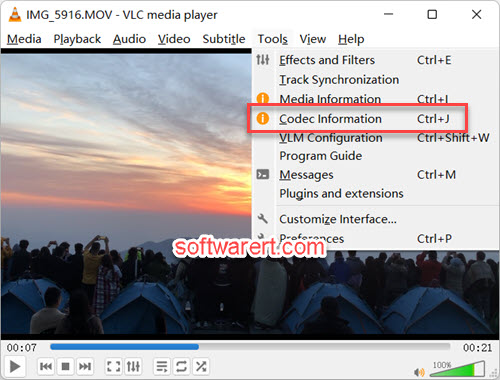
Except VLC player, you can opt for other video or codec inspector tools below.
Use MediaInfo to check video codec
MediaInfo is a free, cross-platform and open-source program that helps you analyze and display detailed technical and tag information for audio and video files. With the help of it, you can identify video codec with ease.
Once installed, run the software on your computer, then just drag and drop media files onto the main interface to view meta tag and technical information about them, and the audio and video codecs required to play on your computer.
Check video codec in QuickTime Player
Launch the QuickTime Player, which is the default movie player on Mac, from the Launchpad. Open the movie or video file you like to inspect in QuickTime Player, then go to Window > Show Movie Inspector.
More video & codec inspector
There are many similar programs and software you can also choose, like VideoInfo Express, VideoInspector, GSpot, etc.
- VideoInfo Express: a handy tool to retrieve metadata such as frame rate, resolution, audio and video bit-rate, duration, encoder from a video or audio file.
- VideoInspector: helps you find out why some video files don’t work correctly on your system. It identifies the codec required to play a specific file; list all the codecs installed on your system, etc.
- GSpot: a Windows-based freeware program designed to identify the codecs used in video files.
