A chat app or instant messenger is a must for all mobile phone users, like QQ, WeChat, WhatsApp, Facebook Messenger, Skype, Line, or any others. They are all great free chat apps. WhatsApp is a very popular IM for Android mobile users, like Samsung, HTC, LG, Huawei, Xiaomi, Lenovo, ZTE, Sony, Motorola, Nexus and so on. Today we will talk about how to clear WhatsApp data to reclaim more storage space on Android phones. It is because we find Whatsapp eats up storage very quickly for heavy users, especially when you like to post videos in WhatsApp on mobile, or share photos through WhatsApp on the phone.
WhatsApp data backup tips
Generally speaking you should back up your data before you deleting them from your mobile phone so as to avoid data loss. You can save your photos, videos or other media files from Whatsapp to your mobile phone manually or enable the media auto-download to automatically save incoming media files to your phone storage. When you have accidentally delete the wrong messages, chats, or media files, you can refer to this guide to recover deleted WhatsApp messages on Android phone. This method however may not be able to help you retrieve all chat history, attached photos, videos or other files when the deleted data has been overwritten by new data.
How to Delete WhatsApp Chats on Android mobile phone?
Run WhatsApp on your Android phone, go to the Chats screen, tap and hold on a chat to show more options like email chat, archive chat, mark as unread, etc. Touch Delete chat to to remove selected chat in WhatsApp for Android and delete all messages in this chat or conversation.
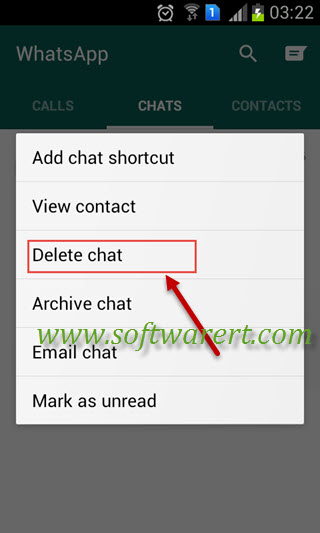
How to Delete All WhatsApp Chats or Messages on Android mobile phone?
Run WhatsApp for Android on your phone, then press the menu button on your handset to show the main Whatsapp menu and select Settings to open WhatsApp Settings screen like below.
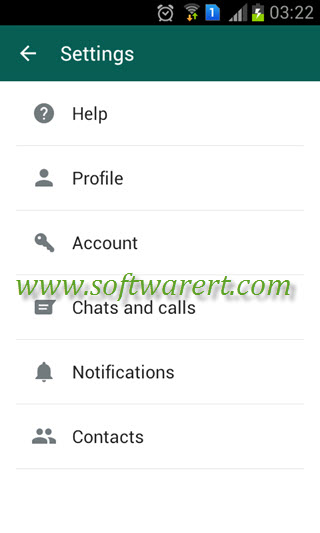
Tap on Chats and calls from above to open WhatsApp Chats and calls settings screen.
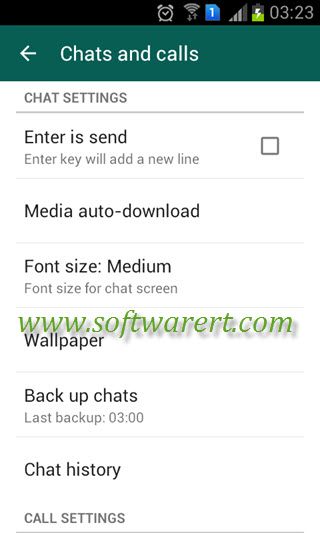
Go to Chats Settings >> Chat history, you will then find options to manage WhatsApp chat history on Android phones, including email chats, archive chats, clear all chats, delete all chats in Whatsapp for Android.
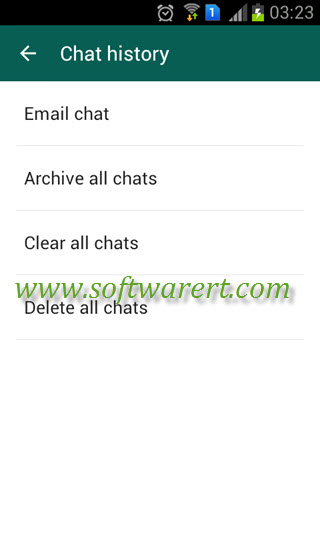
Many Android users are not sure of the difference between delete Whatsapp chats and clear WhatsApp chats above. To delete all chats in Whatsapp for Android, you will delete all chats and messages inside of them from Whatsapp on Android mobile phones. This is actually to remove all chat history in Whatsapp. You will delete all files sent and received through WhatsApp as well, unless you have saved them to your Gallery on the phone.
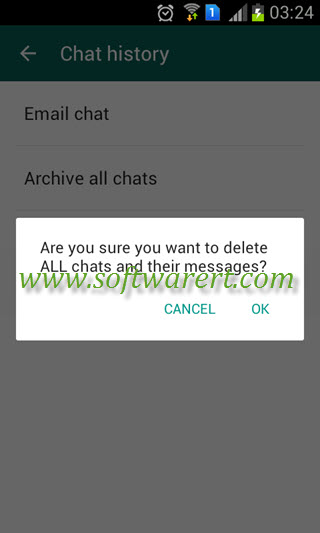
In WhatsApp for Android, there is another option you can clear WhatsApp data named ‘Clear all chats‘. It is to clear messages in all chats in Whatsapp for Android. You can batch delete all messages sent and received in WhatsApp. This will delete all WhatsApp messages on Android mobile phone. You can also choose to delete all Whatsapp messages that are older than 30 days or delete all Whatsapp messages older than 6 months. 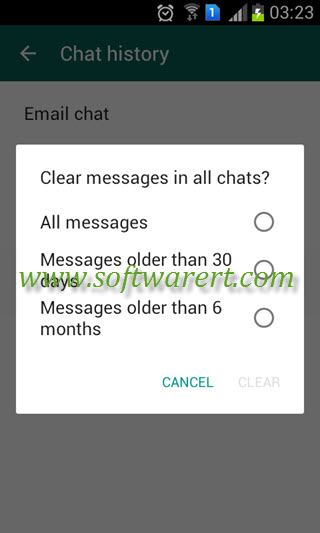 If you have saved media files from WhatsApp to your Gallery app, such as photos and videos through WhatsApp chats, you need to manually delete them in the Gallery app or file managers on your Android mobile phone. You can also find more specific instruction from this guide to clear WhatsApp media files on Android phones.
If you have saved media files from WhatsApp to your Gallery app, such as photos and videos through WhatsApp chats, you need to manually delete them in the Gallery app or file managers on your Android mobile phone. You can also find more specific instruction from this guide to clear WhatsApp media files on Android phones.
