You may need to trim your clips to merge them together before you share your videos on your YouTube channel, Facebook, TikTok page, website, and other destinations. There are several free video joiners allow users to stitch together different video clips and trim them as needed. We know that HandBrake is able to edit media files. Handbrake is a free and open-source video transcoder and video editing program that anybody may use. It comes with a wide range of features and options which makes it one of the greatest free tools in video editing. However some of its functions are not always simple to work with. On the other hand, we found many other free video editors are easier to use. For example, when you need to merge two or more video clips, you can use LosslessCut or Avidemux which provide us more intuitive and straightforward way for the task. In this article, we will discuss how you can join multiple videos on Mac for free with Avidemux.
Introducing Avidemux
Avidemux is a free, open source cross-platform video editor for Microsoft Windows, Linux, Mac OS, and BSD. It is designed for simple cutting, filtering and encoding tasks. Unlike many video editors, Avidemux has quite a simple interface and suitable for simple edits.
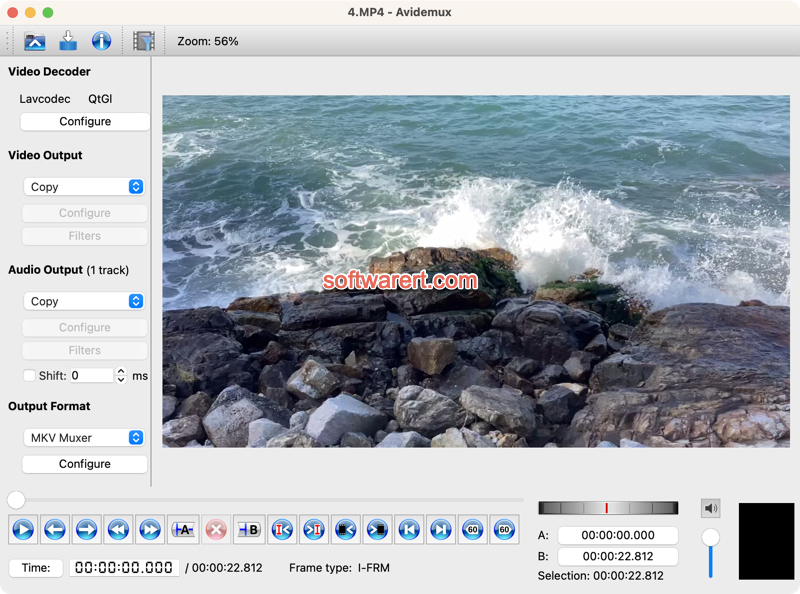
Combine multiple videos for free on Mac
There are basically four steps to combine two or more video clips into one using this free video editor on Mac. Run Avidemux on your Mac, click File from the top menu bar, then click Open to browse to your Mac to find and import the first video clip to the editor. Secondly, click File > Append… to add the second video to the editor, repeat the steps to add the third and more videos if any.

Once you have added all video clips to the program, choose an output format and optionally customize the video/audio output from the left panel of Avidemux.
Finally go to File > Save from the top menu bar, then select output folder, file name and save all video clips as one file to your Mac.
