Preview is the default PDF viewer on Mac with basic editing features. Using the Preview app, you can easily split PDF, extract PDF pages, combine multiple PDF documents on Mac. In this article, we will walk you through the quick steps to merge all or part of two or more PDFs into a single PDF using Preview on Mac.
Backup PDFs before editing them
Since changes you made in Preview will be saved automatically, we highly recommend you to create a copy of all original PDF files before editing them in Preview.
Find the PDF documents in Finder, right click on a PDF file, then choose Duplicate from the context menu to create a copy of the PDF file. Repeat the steps to back up all PDFs to be edited.
We recommend you edit only those copies of PDF files we created.
Combine two PDFs in Preview – via Insert option
Click to open the first PDF in Preview. Choose View > Thumbnails to show page thumbnails in the left sidebar. Click to select a page thumbnail on the left sidebar where you want to insert the other document. Generally speaking, you may like to add the second PDF to the end of the first PDF. In this case, choose the last page of the first PDF in the Thumbnails panel, then go to Edit > Insert > Page from File…, select the second PDF from your hard drive then click Open to add it to the first PDF. Finally choose File > Export as PDF to complete.

Merge two PDFs in Preview – via drag-n-drop
Once you opened the first PDF in Preview with the pages thumbnails displayed on the left sidebar, you can simply drag the PDF icon of the second PDF document in the Finder and drop it to the thumbnails sidebar of the first document. In this way, you can also quickly add an entire PDF to the beginning or end of another PDF in Preview.
Join PDF pages from two PDFs together
Other than merging two PDFs, Preview app also allows users to merge pages from different PDFs, meaning you can join part of a PDF with another PDF or select pages from different PDFs and create a new PDF with them.
Open the two PDFs in Preview windows and enable Thumbnails view in each PDF document from View > Thumbnails.
You can click to select a page from the sidebar of a PDF, then drag it to the thumbnails sidebar of another, then release where you want the selected page to appear.
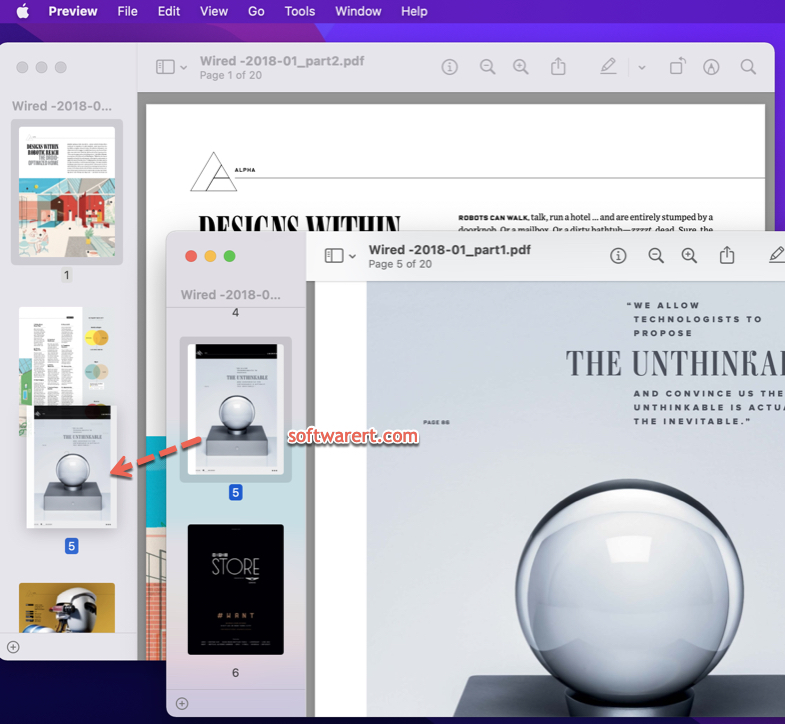
In this way, you can quickly copy pages from one PDF to another and insert them anywhere you like. Press and hold the Command key or Shift and click to select multiple PDF pages, drag-n-drop to copy them from one PDF document to another in Preview on Mac.
Drag and drop the inserted pages in the Thumbnails panel to organize them in the right sequence.
Go to save the changes to the PDF file or export it as a new PDF file from Preview to your Mac.
