Have some large PDF files need to slim down? PDF files may become bloated with all kinds of rich media, fonts, objects, data. You can use Adobe Acrobat or other PDF editor/compression tools to reduce the file size of PDFs. Acrobat Pro is the most comprehensive PDF solution with full convert and edit capabilities. It provides us three different ways to shrink the PDF files. We’ll use Adobe Acrobat Pro DC on a Windows PC to show you how to achieve that below.
Method 1. Reduce PDF file size using Adobe Acrobat
Open the PDF document you want to compress in Adobe Acrobat Pro on your computer. If Acrobat is your default PDF viewer, you can simply double click a PDF file in File Explorer or Finder to open it with Adobe Acrobat. If you have set other PDF reader or editor as the default app. Launch Adobe Acrobat on your computer, go to its File menu, choose Open to find and open the PDF file in Adobe Acrobat.
Click File in the top menu bar, select Save as Other > Reduced Size PDF…. Choose the most recent version of Acrobat from the Acrobat Version Compatibility drop-down menu.
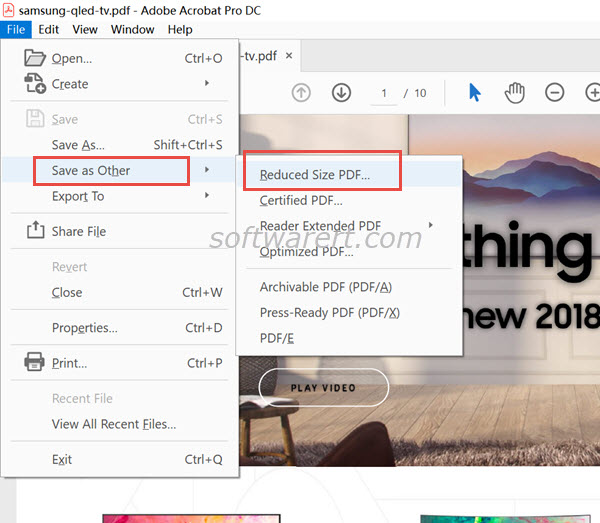
Setting compatibility to later versions of Adobe Acrobat will allow greater reduction in file size. Hit OK button, then choose a location and file name, save the compressed PDF file with smaller file size on your computer.
Method 2. Optimize and compress PDF files using Adobe Acrobat
The compressed PDF files are still rather large or quality is poor? Try the Optimizer in Acrobat. Go to the File menu > Save as Other, choose Optimized PDF other than Reduced Size PDF. The PDF Optimizer opens in a new window. You can choose Standard, Mobile or Custom from the Settings drop-down menu, then tweak the settings to meet your needs. Save the optimized PDF file and check its size see if you get the desired file size and quality.
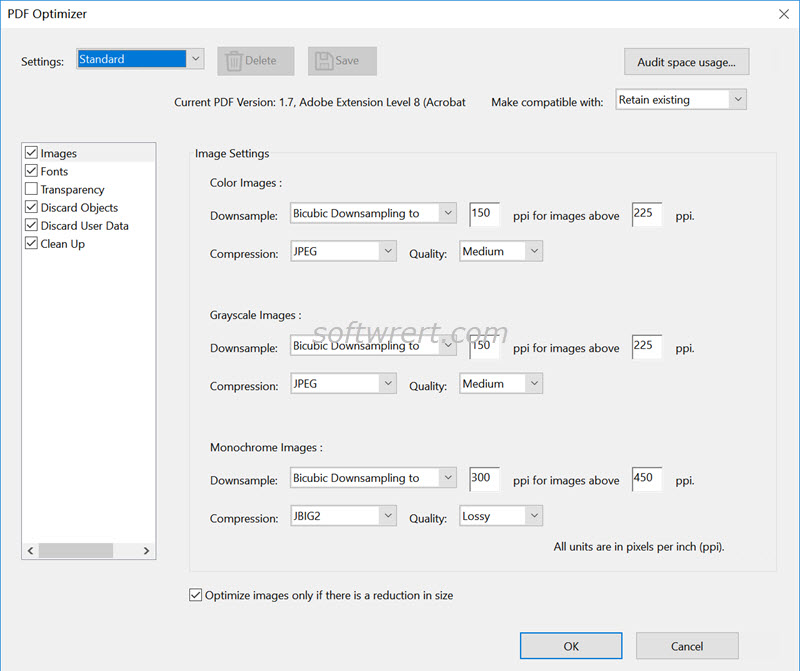
Method 3. Optimize scanned PDF with Adobe Acrobat
Adobe Acrobat turns your computer’s camera into a scanner. Adobe Scan for mobile turns your device’s camera into portable scanners. You can scan a paper document to PDF using Acrobat for Windows/Mac or Adobe Scan for Android/iOS.
If you created a PDF file from a paper document using your scanner and other PDF tools and the scanned PDF file size is much bigger as opposed to Adobe Acrobat or Adobe Scan, you can use Acrobat to optimize the scanned PDF file and reduce the file size.
Switch from the Home tab or document view to the Tools tab in Acrobat. Scroll down to the Protect & Standardize section, click Optimize PDF, then select the PDF file from your computer hard drive and open it in Adobe Acrobat program. The “Optimize Scanned Pages” tool can be found below the toolbar. Click on it, the “Enhance Scanned PDF” window opens.
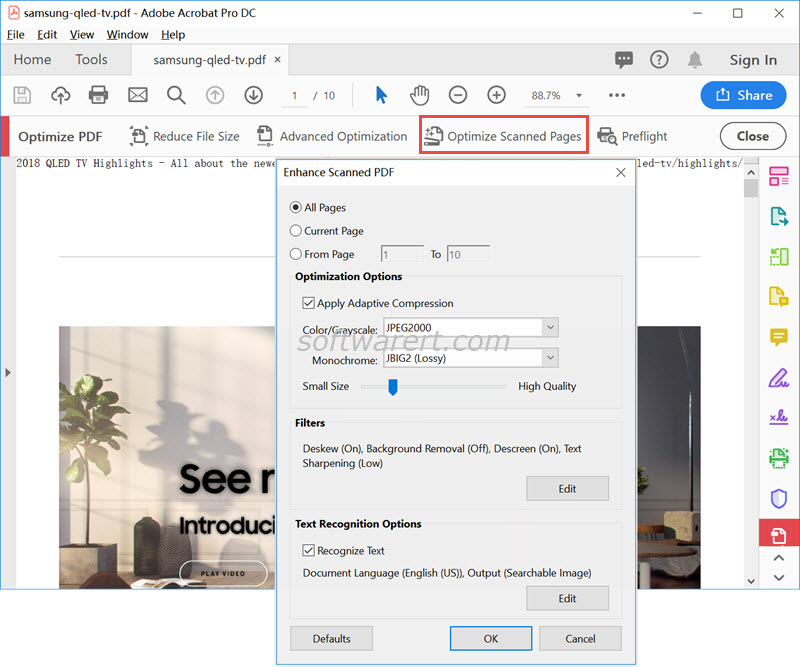
Optimizing means to create the best quality document at the most efficient file size. Enable the Apply Adaptive Compression in the Optimization Options section. For lower quality (and smaller file size) drag the slider left. Click OK button when you’ve finished choosing the settings. Acrobat will then optimize the document accordingly.
Go to save a copy of the scanned PDF file to your computer. Check its file size and quality again. Sometimes you might have to repeat the process several times to slim down the file size while maintain quality.
