Preview is the default PDF viewer on Mac. If you have bloated PDF files on Mac, you can also use it to reduce the PDF file size so as to save storage space or make the PDF file easy to send and share with other friends or colleagues. To compress a PDF file on Mac, follow these steps.
Double click on the PDF file you like to compress in Finder. It will be opened with the default PDF viewer on Mac. If Preview is not your default PDF viewer. Right click on it, select Open with > Preview from the context menu. To slim down the PDF file in Preview is extremely easy. Once the PDF file is open in Preview, go to its File menu, choose Export other than Export as PDF from the drop-down menu. The Export As dialogue opens. Here you can type in a new name for the compressed PDF file, select a location to save it, choose Reduce File Size from the Quartz Filter pop-up menu. Finally click the Save button to export the compressed PDF file from Preview to your Mac.
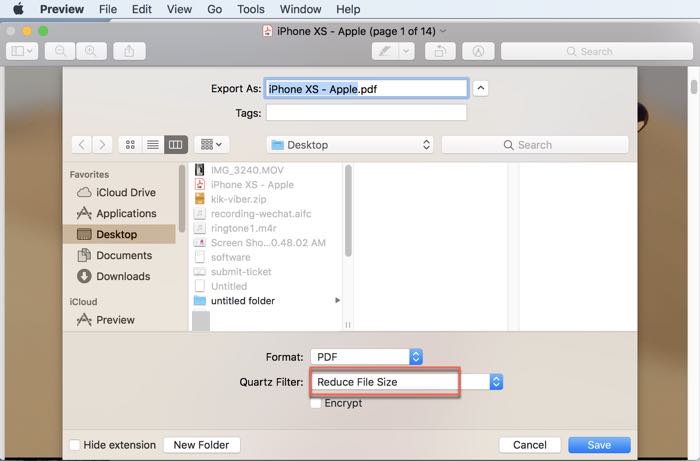
Alternative PDF compression tools
Adobe Acrobat Pro is the most powerful PDF editor and converter. It offers us more advanced PDF compressor. Check out this guide to compress PDF files using Adobe Acrobat.
