There are various reasons to compress a PDF file. For example, you can’t upload some document due to a file size limit, you can’t email bulky PDFs, you like to free up more storage on your local computer or cloud storage, you want to save your mobile data by sending compact PDF, etc. Today, we will use PDF Reader Pro, one of the most popular PDF tool for Mac, to reduce PDF file size in easy steps. At the bottom of this post, we will also list several other PDF compressing tools.
First of all, go and get the PDF Reader Pro for Mac. Install and run the PDF app on your Mac. Drag and drop your PDF files from Finder to the left panel of this PDF app to add them or click Select Files to import PDF files to the editor.
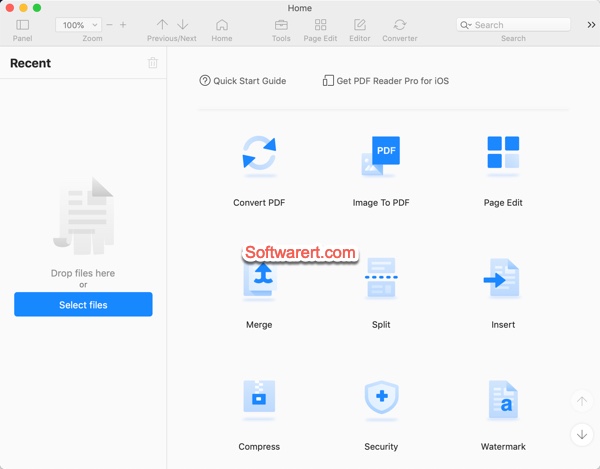
After that, go to its File menu, choose Compress, you will then get a dialog with customizable options before you compress the PDF file.
- Large file size(300dpi, medium image quality)
- Medium file size(150dpi, medium image quality)
- Small file size(72dpi, medium image quality)
- Minimum file size(50dpi, low image quality)
- Other(select a target output)
PDF quality is measured in DPI (dots per inch). For PDF files with rich media content, the high quality images may take up a lot of space. If you need, choose Other to select a different preset of dpi and image quality. If you plan to view the PDF files on computer screen, 72 DPI is the minimum quality that would ensure the smallest PDF size.
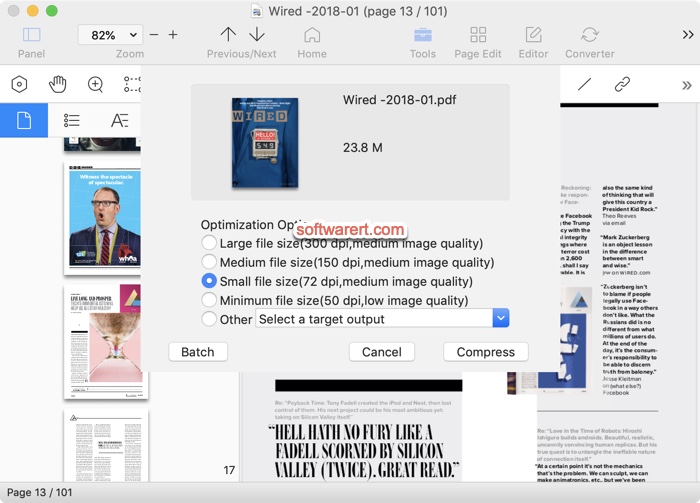
If you have more than two PDF files need to compress in one go, click Batch to import more PDF files to the compressor. We will skip the PDF bulk compression for now and talk about it at the lower section.
Click Compress, you will then have the option to give a name to the PDF file, choose a target folder to save it. Hit the Compress button again to compress it and save it to the selected folder with the specified name.
PDF file batch compression
Click Add Files button to add additional PDF documents to the compressor. Then choose an Output Folder where the compressed PDF files to be saved. You have the option to select different optimization options, compression settings for each PDF file. Finally click the Compress button to reduce PDF file sizes in a batch.
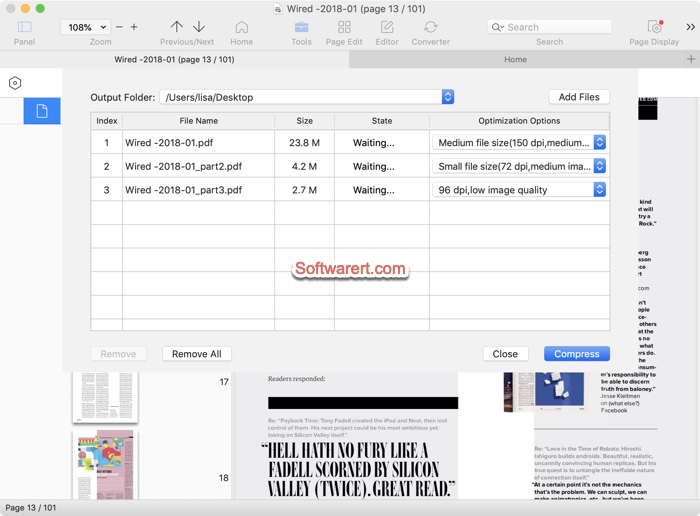
Go to open the compressed PDF file using Preview or other PDF viewer. If you are not satisfied with the PDF file size or quality, go back to the PDF editor, tweak the compression settings and compress them again.
Other PDF compressing alternatives
There are several other PDF tools we have found that can also help us shrink PDF file size.
