To hide your Wi-Fi network from neighbors and others, you can access your router settings from its web interface. Then find the wireless settings and disable the Enable SSID Broadcast option. After that people can’t see your network name or the SSID of your wireless network on their mobile phones, tablets, computers. This can help protect your privacy and add another layer of security to your wireless network. To do that, you will need to firstly find the router IP address. We have this issue covered in several articles before. For instance, you can view router IP from a Samsung phone or follow these steps to lookup your router IP using iPhone. We will not discuss further into this issue in this article. Today, we will talk about how to connect to a wireless network with hidden SSID from iPhone.
Connect iPhone to a hidden Wi-Fi network
Unlock your iPhone. Go to Settings >> Wi-Fi, turn on Wi-Fi. You will be prompted to choose a network from the available Wi-Fi network list. A hidden Wi-Fi network won’t be listed here. Tap Other… at the bottom of your list of available networks. You will see a screen like this.
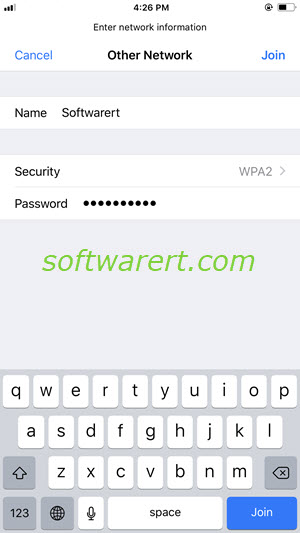
Enter the exact name of the network or SSID. It is case sensitive. Then tap Security to choose the right security type. For home users, it is usually set to WPA2. Note that do not set it to None from your router settings. A hidden Wi-Fi network is not a closed network and people can still detect your network and find its SSID using other methods. Thus you still need to secure your hidden Wi-Fi network using a strong password. Enter the Wi-Fi password in the Password field, finally tap Join at the upper-right corner to connect your iPhone to the hidden Wi-Fi network.
