Do you want to hide your Wi-Fi network from neighbors or someone nearby? You need to connect to your router and configure your router settings to disable the Wi-Fi network or SSID broadcast so people can’t search or find your wireless network. You can use a computer or mobile device to make the change. For example, you can find the IP address of your router using a Samsung phone, then access router web interface using your mobile browser to edit its settings. After the change, when people turn on Wi-Fi on their phone, tablet or computers, your network name or SSID will not be listed in their available network list. And for yourself, you will need to manually connect to the hidden Wi-Fi network on your computer and phone for the first time. In this post, we will explain how you can connect your Samsung mobile phone to a hidden Wi-Fi network.
Unlock your Samsung device, go to Settings >> Wi-Fi or WLAN, make sure to turn on Wi-Fi to view the list of all available networks. Since the hidden Wi-Fi network is invisible, you can’t find it in the networks list. Scroll down to the bottom and tap Add Wi-Fi network or Add WLAN network. Then manually type in the exact wireless network SSID. It’s case sensitive. Select connection type which is normally WPA / WPA2 PSK. Enter the Wi-Fi password in the Password field. Touch Save button to save the network information. Your Samsung phone will then start connecting the Wi-Fi network.
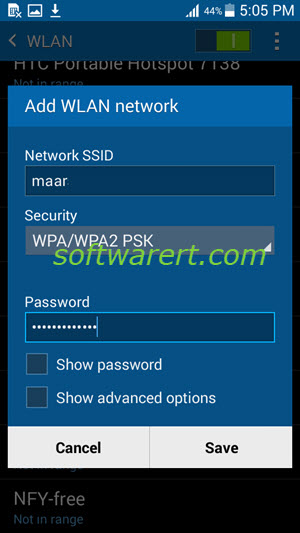
You do not need to manually connect to the hidden Wi-Fi network again in the future. It is already a known network on your Samsung mobile. Your phone should now be able to recognize it and connect it automatically.
