Camera filters are very popular. You can find many camera apps in Apple App Store that provide various filters to help you shoot photos videos with artistic effects. While this is limited to the photo capture with the default Camera app on iPhone. Apple has not added filters for video capturing to the Camera app yet. In case you like to add some artistic styling to your video, you can choose to shoot a color video using the stock Camera app, then add filters to it using third-party movie editors. Fortunately all iPhone models should have the iMovie app installed by default. You can use this free video editor and movie maker app from Apple to customize your video recordings. As some users reported the iMovie cuts the original video into a shape different from the original without even asking. In this article, we will use it to convert color videos to black and white on iPhone. Here’s how to do it.
Convert videos to black and white using iMovie on iPhone
From your iPhone home screen, launch the iMovie app. Create a new project, then add the video from your camera roll to iMovie. Tap to select the video in the timeline to show the action menu at the screen bottom. Choose the Effects >> B&W, see below screenshot.
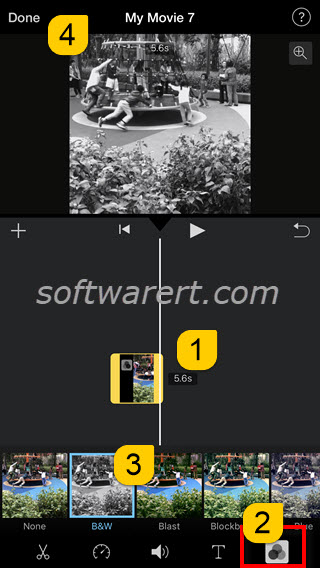
Play the video with the black and white effect using the built-in movie player at the upper section of iMovie. When you are done, tap the Done button at the top left corner, choose Share >> Save Video to save the black and white video to your Photo library. Choose Save to Files to add it to the Files app on iPhone. You also have many other options to save, share or transfer the black and white video.
Update May 2020: removed 3rd party video editors that can convert videos to B&W on iPhone.

Imovie sucks. It cuts the original video into a shape different from the original without even asking.
FYI, you can also download and use third-party video editors to make videos black and white on iPhone.