Color PDFs are generally great. But they can’t serve some special purpose. For example, you may want to preview your color PDF in black and white before printing them out. In this article, we will show you how to convert color PDF to black and white using Adobe Acrobat Pro on Windows PC. You have to purchase the premium version of Acrobat as the free Acrobat Reader doesn’t offer PDF editing tools.
Converting color PDF to Black & white on PC
Open the PDF file in Adobe Acrobat. Click Tools, choose Print Production, you will then find various tools at the right panel to edit the opened PDF file, such as Output Preview, Preflight, Edit Object, Convert Colors, Flattener Preview, Save as PDF/X, etc.
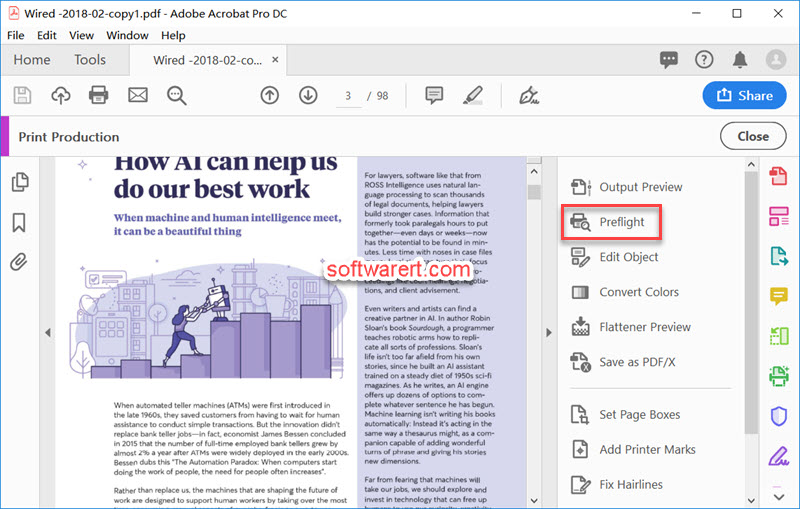
Choose Preflight to open it in a new window. Click the wrench icon to select single fixups. Find and click to select Convert color to B/W, then hit the Fix button at the bottom right corner. The Save As PDF dialog pops up where you can choose a file location and file name and save the black and white PDF to your computer.
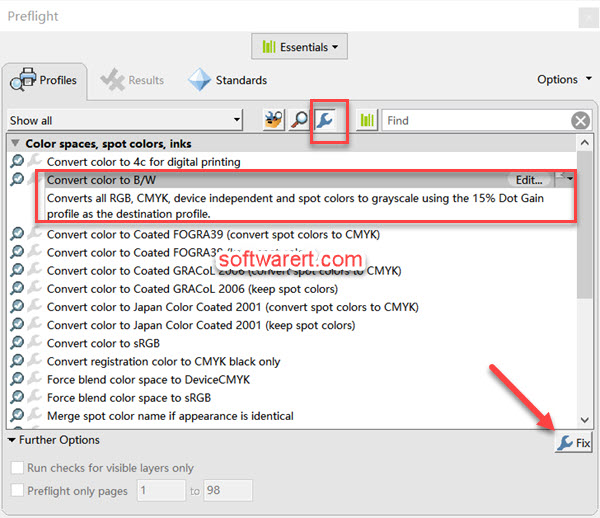
Convert color PDF to Grayscale using Adobe Acrobat
In the Print Production tools panel, you can click Convert Colors. Then find the option to convert color PDF to grayscale using Adobe Acrobat Pro. We have explained this issue in this guide to convert color PDF to Black & White or Grayscale on Mac. You can refer to previous linked article for more details.
Update Apr 2019: removed amzn.

This does NOT convert to black and white!!! Grayscale and Black/White are two different things!!!!