Amazon Kindle is a dedicated e-reader supporting a wide variety of content formats, such as AZW3, AZW, TXT, PDF, HTML, DOC, DOCX and so on. It, however, does not natively support ePub, the most popular ebook format. Also ebooks in PDF, DOC, DOCX or other file format work fine on larger desktop screens, but don’t usually work well on Kindle. In this quick guide, we will show you how to convert books from PDF, ePub or other formats to Kindle friendly format, the KF8 format and MOBI using a free conversion tool called Calibre on Windows 10 PC. This is a cross-platform ebook converter which comes with different versions for Windows, Mac, and Linux. Get this free converter here if not yet.
Convert EPUB to Kindle format on PC
Launch free book converter on computer, hit the Add books button at the top toolbar. Browse to the folder where your EPUB, PDF and other books are saved. Select and add books to the conversion program. After that all the added books should be found in the middle list. Click the Convert books button at the toolbar, a new dialog pops up. You will see the output format default to EPUB. We need to change it to Amazon Kindle file format, AZW3 or MOBI, from the drop-down list. AZW3 is short for KF8 format or Kindle Format 8.
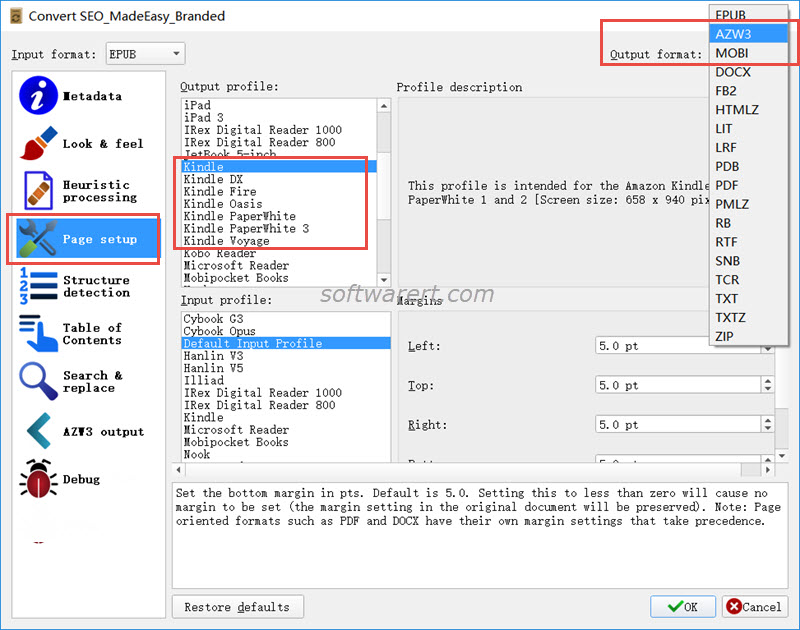
In the same dialog, switch to the Page setup tab from the left panel. Then choose an output profile for the specific Kindle model you own, Kindle, Kindle DX, Kindle Fire, Kindle Oasis, Kindle PaperWhite, Kindle PaperWhite 3, Kindle Voyage. Here you can also find many other supported devices, such as Cybook, Hanlin, Illiad, iPad, IRex Digital Reader, JetBook, Kobo Reader, Microsoft Reader, Mobipocket Books, Nook, PocketBook, Samsung Galaxy phones, Sony reader. See also this tutorial to convert EPUB books for iPad iPhone for free.
Continue editing other aspects or parameters of the book if like. Finally click the OK button at the bottom-right to convert EPUB, PDF and other added books to Kindle book format.
At the lower section of the right column on the home screen of Calibre, you can click the Path to quickly open the output folder of Calibre and find all converted Kindle books from there. You can then send the books from PC to your Kindle through USB or other transfer methods you prefer.
