The official Microsoft Excel app for iOS can help iPhone iPad users open Excel workbook, edit Excel spreadsheet, send and share the Excel documents on your iOS device. In an earlier guide, we have already showed you how to convert Word to PDF on iPhone, iPad. By converting the office documents to PDF, you will be able to send and share the documents with more people who do not have the Office apps installed on their computer, mobile phone or tablets. Today, we will share you how to convert Excel workbook to PDF on iPhone and iPad. It works quite similar to the Word app when it comes to file format converting and sharing.
Remember that you need a Microsoft account to use Microsoft Excel app. If you don’t have a Microsoft account, you can create one for free within the app.
Part 1. How to convert Excel to PDF on iPhone?
Go to the App Store to download the Excel app on your iPhone if not yet. Install and open the app. Open the Excel file you want to convert. Tap the Share button(a square with an arrow pointing upward) in the top right corner of the screen. In the Share sheet, choose Share as PDF.
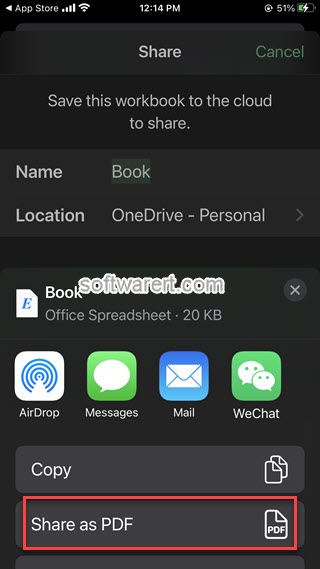
Then the Layout Options dialog appears where you can set the PDF orientation, either landscape or portrait, select paper size and more. Tap Next button to choose the option or app to save or share it. For example, you can save the PDF to your device, send it to yourself or others via email, etc. This method should allow you to easily convert an Excel file to a PDF for free on your iPhone.
Part 2. How to convert Excel to PDF on iPad?
It is the same to convert Excel to PDF on iPad. We are using an earlier version of the Excel app on iPad below, as a result you may realize that exact steps vary slightly from above.
Open the Excel spreadsheet using Excel app on iPhone or iPad. Tap the user icon at the top right corner, you will get a drop-down menu with options you can use to share the current Excel workbook. See below figure.
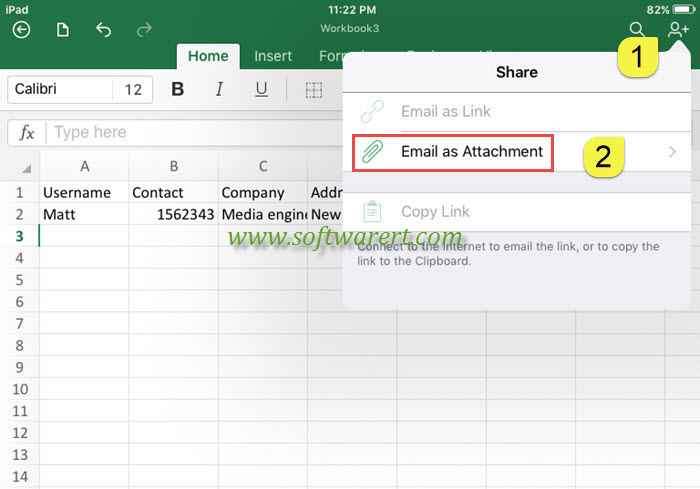
You have two options to share or send the Excel workbook, you can choose Email as Link to send the recipient a link to the Excel spreadsheet, so they can click on the link to view the Excel document online. You can also choose Email as Attachment to convert the Excel workbook to PDF on iPhone or iPad, then send the PDF attachment to anyone through email. Make sure to connect your iOS device to the internet before we proceed. Once you have chosen to send Excel as email attachment, you will get the attachment file format choices between Excel Workbook and PDF. If the recipient requires the Excel file to be the editable source file in xlsx format, you can select “Send Excel Workbook“. For the final workbook you do not need to edit anymore, you can choose “Send PDF“, which will convert Excel to PDF file format on your iPad or iPhone first.
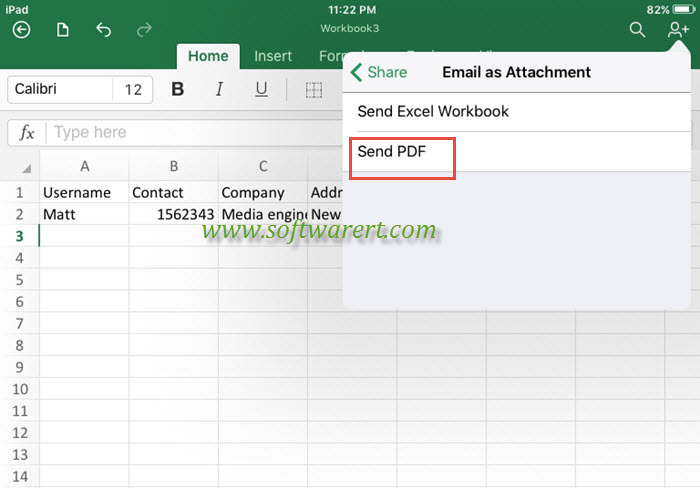
Before converting Excel to PDF on iPhone iPad, you will have the Layout Options to set PDF file orientation, either landscape or portrait, set page size, and so on.
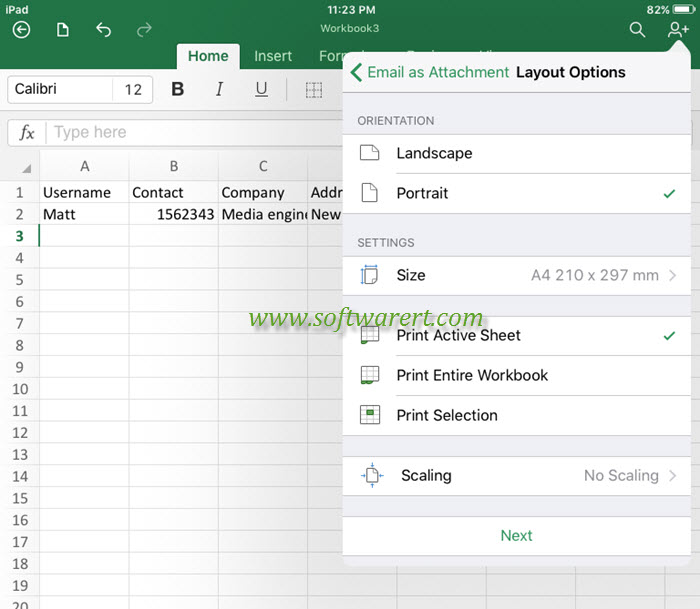
When you finished the layout settings, tap on Next button, the Excel app will convert the Workbook to PDF instantly and attach it to a new email on your iPhone or iPad, you can then input the recipient’s email address and send the Excel in PDF format through email. If you just like to convert the Excel to PDF without sharing with anyone else, you can simply email the Excel in PDF format to yourself and download it to your iPhone, iPad, PC or Mac. If you like to save the PDF to iBooks on iOS device, open the Mail app on your iPhone or iPad, find the email, tap to download the PDF file from the attachment section, press on it for a few seconds and let go, then the options to share or open the PDF file show up. You can choose “Copy to iBooks“, or “Open in iBooks” (depending on iOS version), to save a PDF file to iBooks app on iPhone iPad.
Using an Android phone instead? You can do the same thing using Excel for Android. Check out this step-by-step tutorial to convert Excel to PDF on Android mobile phones.

there’s no file or menu in iphone