Both images (JPEG, JPG, PNG, BMP, TIFF, HEIC, etc) and PDF files are used over very wide range of applications. They can be opened on almost any device without the need for specific software. Sometimes however you might want to convert images to PDF files. For example, when you have captured text content other than graphic content as images, like web pages, emails, you may want to convert them to PDF documents to separate them from regular photos or manage them with PDF readers. A side benefit to the conversion is that converting them to PDF format can compress them, save a lot of space and make them easier to store and share.
The Paint app from Microsoft can help us convert images to many different file formats. It however does not support PDF file format at this moment. Luckily there is another feature in Windows makes the file conversion from image to PDF a breeze. It is the Microsoft Print to PDF which is accessible from many system programs in Windows OS. Follow these steps to convert photos to PDF or merge multiple images into a single PDF on Windows computer below.
Convert pictures to PDF in Windows
Find the image file in Windows File Explorer, right click on it, then select Print from the context menu, you will open a screen like this.
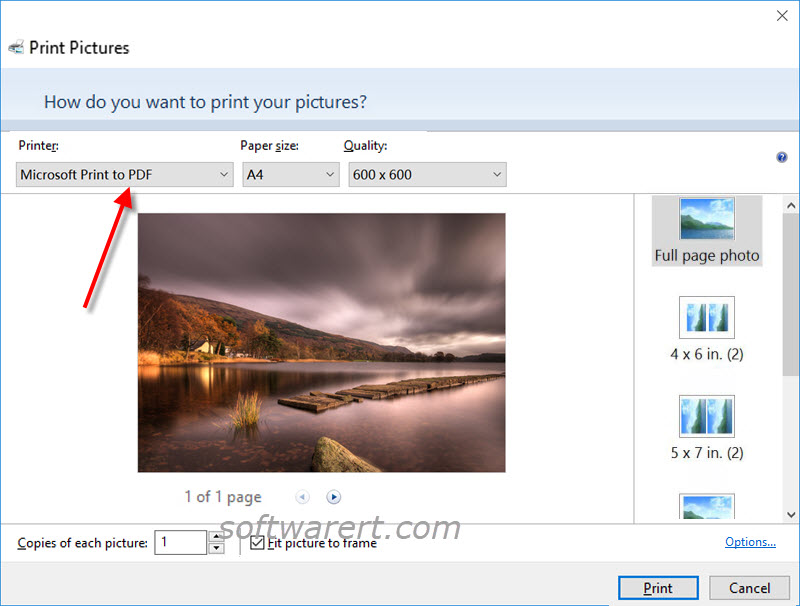
Click the drop-down menu at the top left section and choose Microsoft Print to PDF as the printer. Other settings are optional. Preview the PDF page. Hit the Print button at the bottom right corner. You will get a pop-up dialogue where you can choose a location for the PDF file, type in its file name, finally click Save to save the image as PDF to the selected folder in the chosen name.
Can I combine multiple images into a single PDF?
The above method can also help us combine multiple pictures and photos to one PDF file. Just make sure to select all the photos in File Explorer in the first place. Then right click on them and choose Print from the pop-up menu. And follow the on-screen tips to adjust settings, preview and save them as one PDF file.
Portrait photos turn to sideways?
Portrait or vertical photos rotate to horizontal orientation or landscape? You can manually adjust the printer settings to make the page layout as vertical or horizontal. Click Options… from the Print Pictures screen and then access and change virtual printer settings from there.
