Many Kindle books are saved in mobi format. Amazon Kindle or Kindle apps can help us open and view mobi books. If you tend to read MOBI books on other readers you need to convert MOBI to PDF which is more popular and supported by more devices.
In this tutorial, we will show you how to easily convert MOBI to PDF using Calibre free book converter on Mac. Calibre is a free ebook reader and converter. It is compatible with Windows, Mac and Linux. In just several simple steps you can convert MOBI books to PDF format.
Steps to convert Mobi to PDF using Calibre
Download the Mobi to PDF Converter free previous linked page. Install the book converter program and run the ebook converter program from the Launchpad on your computer. Click Add books from the top menu bar to find and import the mobi books to the converter. Then hit Convert Books button, you will get a new dialog as follows.
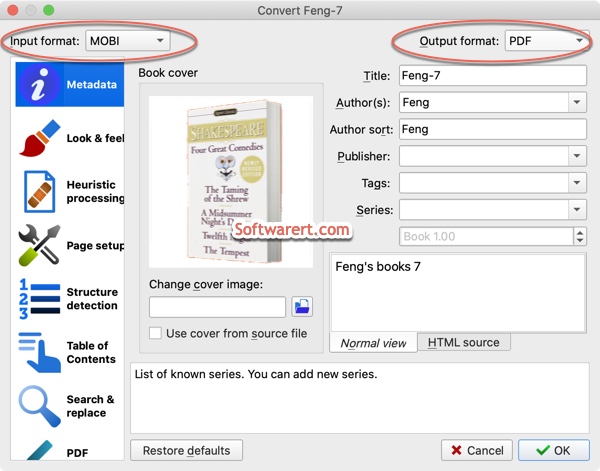
You will see MOBI format in the Input Format box. Click the Output Format box to expand the list and choose PDF as the target book format. Customize other settings of the PDF document if like, such as title, author, publisher, tags and so on. Then hit the OK button to proceed. Wait for a while when the ebook conversion is in process. After that, you can find the new book file from Finder > Documents > calibre books.
Bulk conversion is also supported. Just add all MOBI books to the free converter program. Then select all of them in the book list and hit the Convert Books button to batch convert multiple mobi books to PDF.
