Preview is the default image viewer and PDF reader on Mac. Mac users can use this app bundled with Mac OS to open and view PDF files and all kinds of images such as JPEG, JPEG 2000, OpenEXR, PDF, PNG, TIFF, GIF, ICNS, BMP, Microsoft Icon, Photoshop, PGM, PSD, PVRTC, SGI, and TGA. Many people don’t known that we can even use this system program to convert between different images formats and even between images and PDFs. For example, you can turn images into PDFs or save PDF pages as images. Today, we will use this free app to convert a PDF file into animated GIF on Mac.
Convert PDF to GIF using Preview on Mac
Now follow below quick steps to turn PDF pages into animated GIF frames on Mac.
Step 1. Open PDF in Preview
Find the PDF file in Finder on Mac, double click on it to open the target PDF file in Preview. If you have set another PDF app as the default PDF viewer, reader, press control on the keyboard and hold, then click on the PDF document in Finder, then choose Open with > Preview to open the PDF file in Preview.
Step 2. Trim PDF in Preview – optional
If your PDF document is very long and you like to get rid of those unwanted parts, you can trim the PDF or delete PDF pages using Preview.
In Preview, click View from the top menu bar, choose Thumbnail from the drop-down menu, then the thumbnails panel appears in the left sidebar.
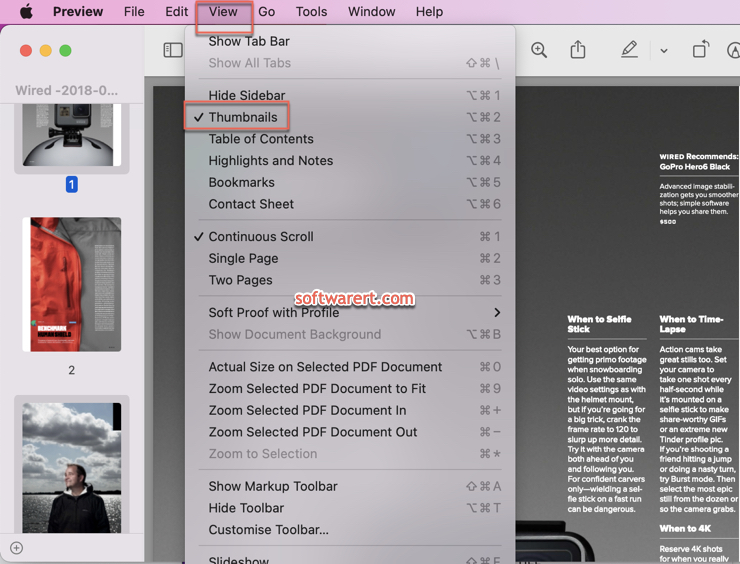
Click to select the thumbnail of a PDF page in the sidebar, press the Delete key on your keyboard to delete it. You can click on one thumbnail, then press the command or shift key, then click to select more PDF pages from the sidebar. After that click the Delete key on the keyboard to remove multiple PDF pages at once.
Step 3. Convert PDF to GIF in Preview
Go to File > Export. The Export As window appears. Type in a file name, choose where to save the file. Here a little known secret comes. When you click the Format box, you see the short list of available image formats including HEIC, JPEG, JPEG-2000, OpenEXR, PDF, PNG, and TIFF. No options to export a PDF as GIF. But if you hold own the Option key when you click the Format menu, you get access to many extra image format export options like GIF, ICNS, KTX, Microsoft BMP, Microsoft Icon, Photoshop, PBM/PGM/PPM, PostScript, PVRTC, and TGA.
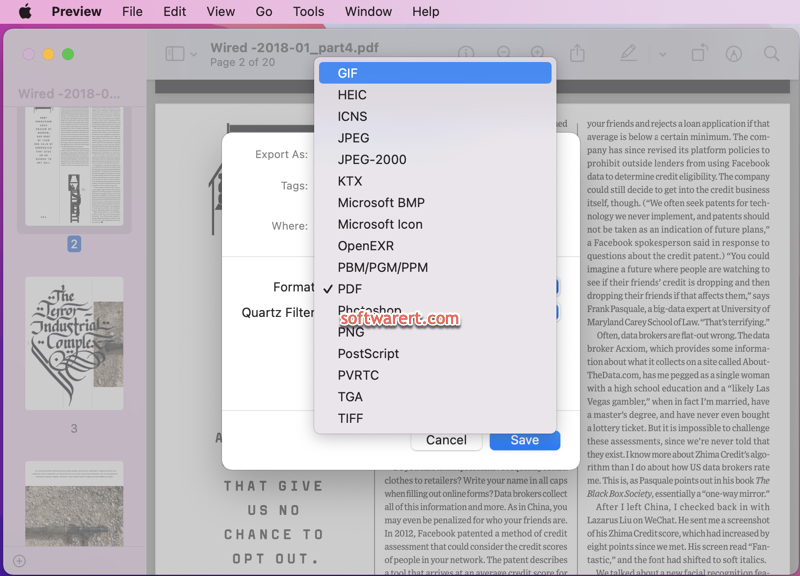
Choose GIF as the output box in the Export As dialog. Then click Save button to export the PDF to GIF from Preview to your Mac.

wonderful explanation of a little-known feature. Thanks!
thank you for stopping by and letting us know this little guide could be helpful to you!