If you are looking for a good free PDF reader on Mac, PDF Reader Pro for Mac is highly recommended. It comes with both free and paid versions. The free version is feature limited compared to the premium version. But still it is good enough, no-cost PDF program for most of us. It is powerful, effective and easy to use. Adobe Acrobat Reader used to be my default PDF application on Mac. However this PDF app doesn’t work with built-in dictionaries in the OS and don’t allow us to edit or convert PDF files. PDF Reader Pro Lite has replaced Adobe Acrobat Reader as my favorite PDF reader on Mac. So happy to find a free PDF program that can do that. What’s more PDF Reader Pro doesn’t force us to sign up or subscribe, even the ads not intrusive at all. In this quick guide, I will briefly introduce its PDF to Office conversion feature which allows users to easily convert PDF documents to Word, Excel, PPT or other formats so you can edit them with your favorite program or editor.

Both the Lite and premium versions can convert PDF documents. However the free version only allow us to convert the first 10 pages for free. See this feature comparison chart here.
Run PDF Reader Pro on your Mac. Click File > Open from the top menu bar to find and open the PDF document with the PDF reader app. Click Converter from the top toolbar of the PDF program to show a menu bar with various output file formats you can convert the PDF file to, such as Word, Excel, PPT, RTF, CSV, HTML, Text, Image, etc. See below screenshot.
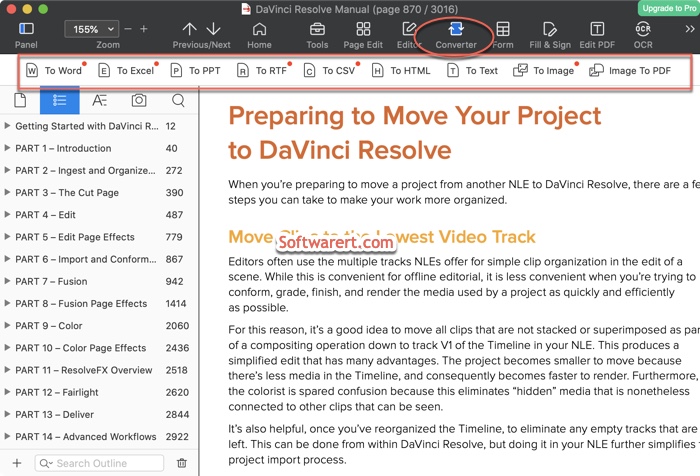
You can choose to convert PDF to Word, PDF to Excel, PDF to PPT or other desired format here. Once you select a format, a new dialog pops up with options you can select page range and choose an output folder to save.

Finally hit the Convert button to convert the PDF to Word, Excel, PPT or other selected format. When you get the Conversion Completed message, go to open the output folder in Finder and find the converted file there.
