Sometimes we have to convert a video from one format to another as different devices, video players or websites may require different types of video formats. There are two ways you can get a video converted from one format/codec to another, either using an online video conversion tool or a video converter installed on your local machine.
MP4 is the most common file type, so in this quick guide, we will show you how to convert a video to MP4 using Adobe Express and ShareX. Adobe Express is a free online converter while ShareX is an open-source video converter for Windows. Both are for free. We will use a source video in MOV format captured using an iPhone in the demo. However the same tools and processes work with other video types, such as avi, mts, wmv, m4v, ts,3gp, mpg, and many other video formats.
Convert MOV to MP4 using Adobe Express
Access the Adobe Express free video converter from this link. Click Sign in or Sign up from the top right corner of this page to log in with an existing Adobe account or sign up a new account using your email address, Google account, Facebook account or Apple account.
Click Upload Video button, you will open the Convert to MP4 page as follows.
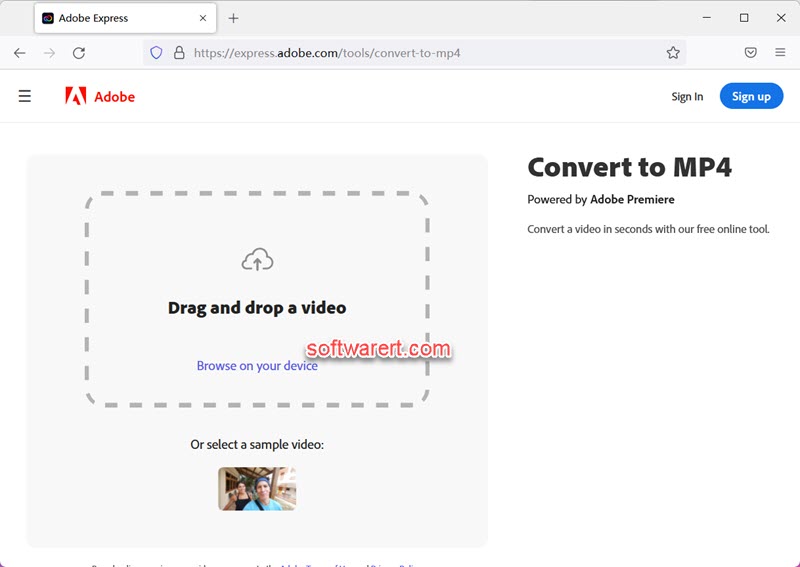
Drag and drop a video to the box or click Browse on your device link to find the source video on your computer and upload to Adobe cloud server. You can then see the status with a processing bar below on the right hand side.
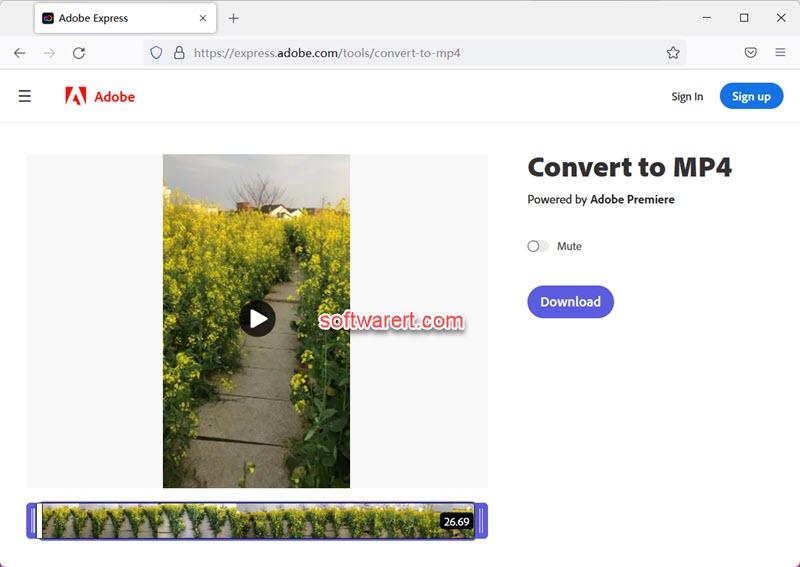
Once the processing completes, you can play the converted video online, drag the handlebars to trim your video to just the right length. If you like to mute the video, simply click on the Mute toggle.
Finally click the Download button to save it offline onto your computer hard drive.
Convert MOV to MP4 using ShareX
Unlike Adobe Express above, ShareX is a desktop software. You can download ShareX from this link. Currently it is only available for Windows users.
Install and launch the free toolkit on your PC. You can find a category on the left. Click Tools > Video Converter.
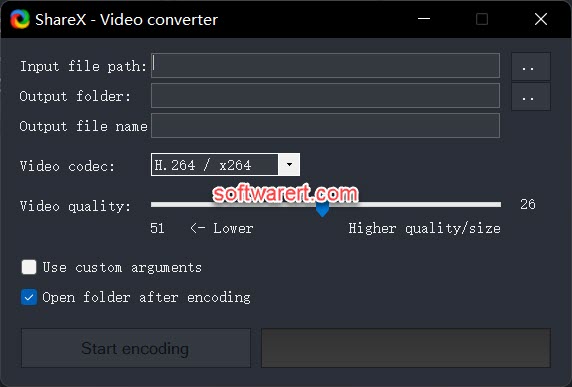
Once the built-in Video Converter opens, click the button besides the Input file path box to browse to the folder where the source video you need to convert is saved and add it to the free video converter. The Output folder and Output file name will be filled automatically based on the source file name and its location. You need to manually select a video codec, H264, H265, WP8(WebM), WP9(WebM), MEPG-4, GIF, WebP, or APNG from the list. Optionally adjust the video quality using the handlebar. Finally hit the Start encoding button at the bottom. After that you will see the process bar with percentages next to it. If the Open folder after encoding option is enabled, the output folder will open automatically once the conversion finishes.
