When you want to archive, send or share files, PDF is your best choice for its cross platform compatibility. All major phones and computers can directly open and view PDF files without any third-party apps. Today, we’ll show you a free way to convert Word document to PDF files on Huawei and other Android phones. Converting Word to PDF is usually paid-for feature in Word or PDF apps. In fact, this can easily be done using the Microsoft Word app for Android which is available for free in Google Play Store. If you use a different Android phone, you can refer to this free way to convert Word to PDF on Android phone.
Download MS Word on to your Huawei phone first. When you run it for the first time on your phone, you will be prompted to grant it the permission to access your photos, media and files on your device, turn on permission for storage. A Microsoft account is also required to sign in so you can access your documents from any device with OneDrive.
In Word app, choose Open at the screen bottom, then browse to your device where the source Word document is saved and open it in Word app. Or find the word document in .docx or .doc format in the stock file manager app on your Android phone, touch to open it and choose Word to open it.
You can edit the Word doc if like. If you merely need to convert the Word to PDF without modification its content, tap the Menu button at the top right corner. Choose Print from the menu.
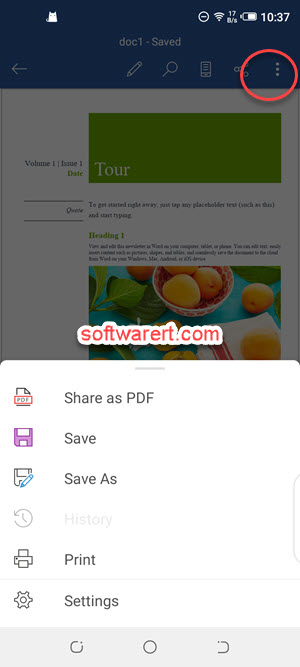
The Print preview dialog pops up providing you the options to customize the settings before printing the document using a wireless printer. Tap on Select a printer to expand the menu, and choose Save as PDF from there.
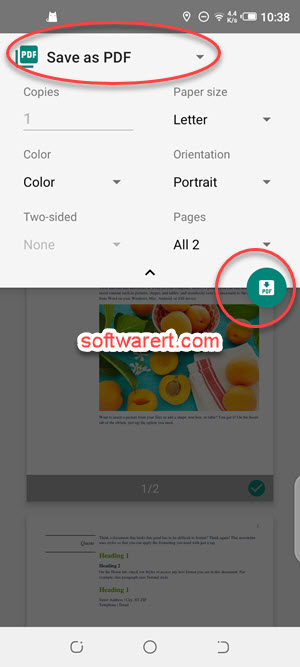
Then change the PDF file settings if like. Finally touch the Save PDF button to allow Word app to convert the Word file to a PDF using an online service from Microsoft. When the conversion is complete, you will get the options choose a folder to save the file and give the PDF file a new name before finally save it to your Huawei mobile phone.
Update June 2020: this article was originally published in March 2019 and has since been updated. the article was updated to reflect the changes of Word for Android version 16 which was released on Jun 14, 2020.
