Want to grab text from scanned PDF documents, digital photos of text? You need an OCR software. Optical Character Recognition, or OCR, is a technology that enables you to convert different types of documents into editable and searchable data. Mac users can use FineReader OCR Pro, a premium OCR app available in Apple App Store.
This OCR app for Mac can easily convert screenshots to text. Run the OCR program from the Launchpad. You will see its home screen like this.
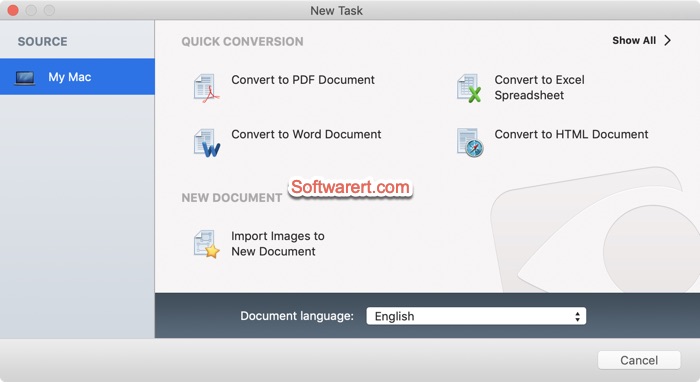
You can choose to convert screenshots or other photos to PDF files. Select Convert to PDF Document from the OCR app home screen, then select and import the screenshots or images files to the OCR program. Batch conversion is supported. You can add multiple screenshots to convert them into PDF or other files in batches.
When the source images, pictures were added, the Save dialog pops up where you can choose a file name and location to save the PDF file on your Mac. Click the Export button to convert your screenshots to PDF file on your Mac. The OCR software will perform OCR automatically to recognize text from the image files and save them as editable PDF file.
You can then open the PDF file in Preview or any other PDF reader. You will then be able to select and copy test from the PDF file.
Meanwhile the created PDF document will also be opened in the OCR program automatically after the conversion so you can edit it further.
Alternative image OCR software for Mac
If you only need to extract text from screenshots, images, photos, you can use Snagit. Snagit is a professional screen image capture, and video recorder with OCR support. It uses Abbyy OCR engine, the same as the above FineReader OCR Pro software, but much cheaper than FineReader. You can use it to capture text from screen and grab text from images on Mac easily.
