When you create a PDF file with sensitive information, you need to apply password protection so no one can open or view it without the password. Being the most popular productivity tools, Microsoft Office can also help you create protected PDF files from Microsoft Word, Excel or PowerPoint. So you don’t have to use Adobe Acrobat for PDF protection. In an earlier article, we demonstrated how you can convert a Doc, Docx document to PDF in Word using its built-in PDF export option.
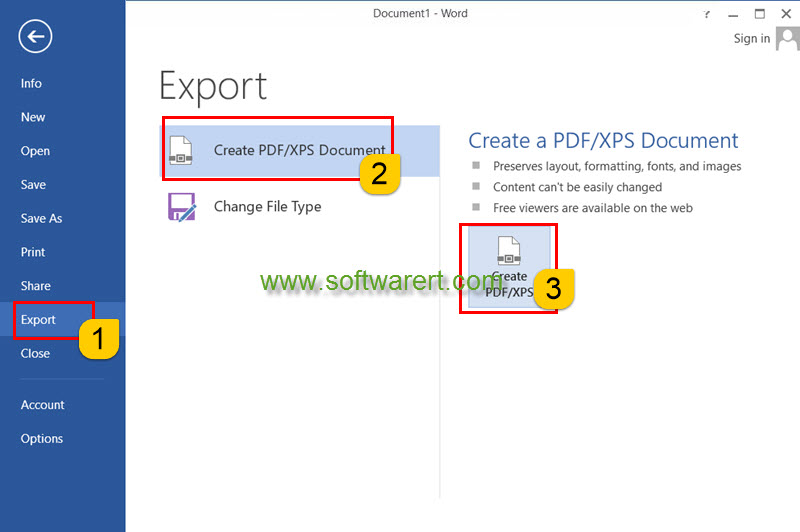
When you open a Doc or Docx document in Microsoft Word, go to File > Export > Create PDF/XPS Document > Create PDF/XPS, the Publish as PDF or XPS dialog appears on your computer screen. Here you can type in file name for the new PDF file, choose a location to store it, and more. At the bottom right section of this save dialog, click the Options button, you will get a new pop-up dialog as below.
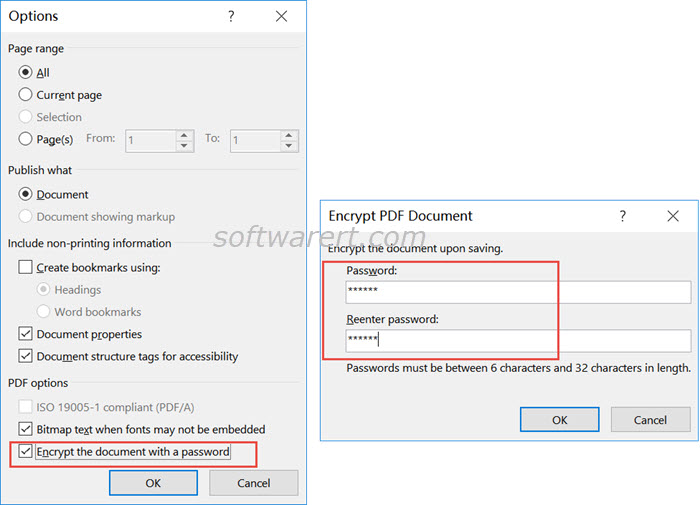
Click to enable the “Encrypt the document with a password” option at the bottom of the above options window, and click OK. Then the Encrypt PDF Document dialog shows up. Enter your desired password twice here and then click OK. The password must be between 6 characters and 32 characters in length. Make sure to choose a strong password that is easy to remember and hard to guess. You won’t be able to view the PDF file if you forget the password. Continue to save or publish the PDF file from Word to your computer hard drive.
