Sometimes you may find some interesting articles on the laptop or desktop, but have no time to finish reading and would like to continue on your mobile phone later. Typing those long URLs on mobile is tedious. Is there way continue reading a web article on mobile from PC without manually typing long page links? QR code is the ideal solution for that. If you are a Google Chrome user, it becomes very easy to share URL links via QR code as it has the built-in QR code generator. This option however is disabled by default. You need to head into the flags to turn it on. Today, we will walk you through the quick steps to turn the QR code sharing option in Google Chrome browser.
Run Chrome browser on your PC or Mac, visit chrome://flags in the address bar, search for Enable sharing page via QR code, click Default button and change it to Enabled. Restart Chrome browser so the change will take effect.
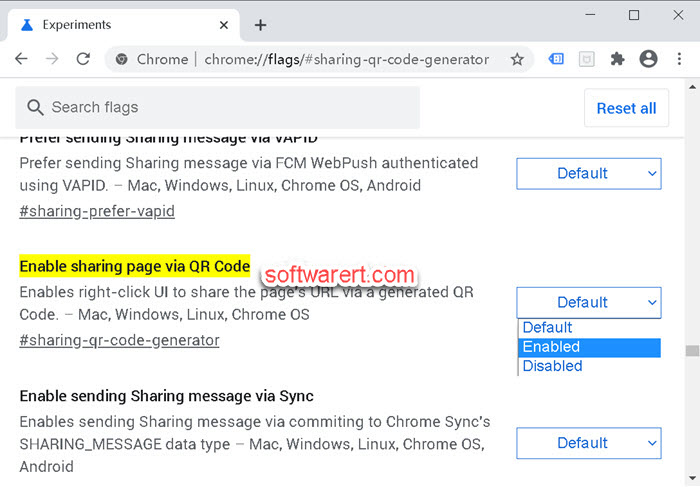
Now open any web page in Chrome browser, right click on the blank area to open the contextual menu and select Create QR code for this page. When the QR code displays in Chrome browser, use your mobile phone to scan this QR code and open the same web page using your mobile browser.
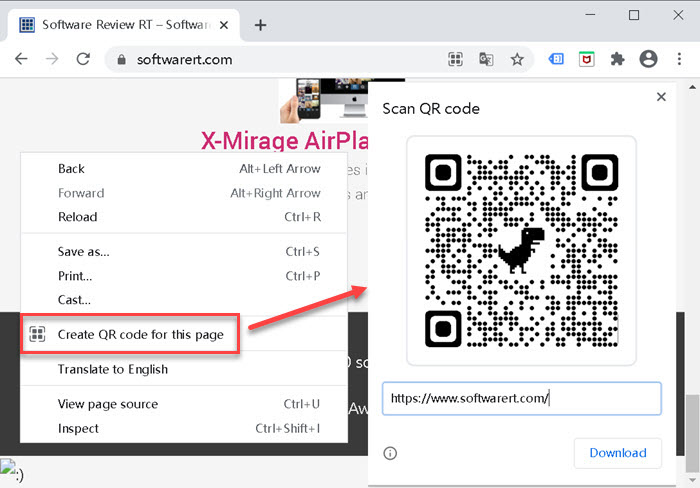
Modern smartphones have the built-in QR code scanning and decoding tool. For example, you can refer to this tutorial to scan QR code using Xiaomi Redmi phones and these steps to scan QR code on Huawei phone.

QR code isn’t on my list so it’s apparently not on all chrome browsers (I’m using mac desktop Version 95.0.4638.69 which is says is fully up to date).
it seems this option is activated by default with Chrome for Mac. Just upgraded to the latest Google Chrome Version 96.0.4664.55, and found we can directly right click (or control+click) on a web page to create QR code from the page.