Speaking of removing items or adding shortcuts to the right-click context menu in Windows File Explorer, you may be told to edit the registry manually or using a third-party registry editor. Some programs however have the shell integration settings to customize the shortcuts in context menu. WinRAR is a good example. You can choose which items to include or exclude in the context menu during and after the setup. If you did not enable the option “Integrate WinRAR into shell” when installing WinRAR or want to add new shortcuts or remove existing items from Windows context menu, you can achieve that using the Integration settings dialog.
Here is how to do that.
Run WinRAR on your PC. Click Options from the top menu bar, select Settings from the drop-down menu.
You will see the Settings opens in a new window. Its General tab opens automatically, we need to switch to the Integration tab.
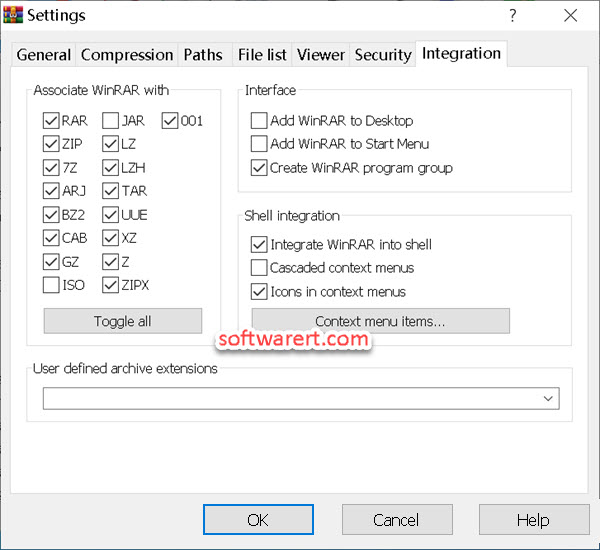
These options control WinRAR integration into Windows. The first group of controls allows to choose archive types to handle by WinRAR. The second group selects places to add links to the WinRAR executable. The last group controls integration into the Windows shell. Shell integration provides handy features like compressing documents, extracting RAR/Zip archive in Explorer context menu.
If you like to remove all WinRAR shortcuts from Windows context menu, simply disable Integrate WinRAR into shell option. If you like to add or delete WinRAR shortcuts from File Explorer right-click menu on your PC, click Context menu items…., and then choose items to display or not select to hide in Explorer context menus. See below screenshot.
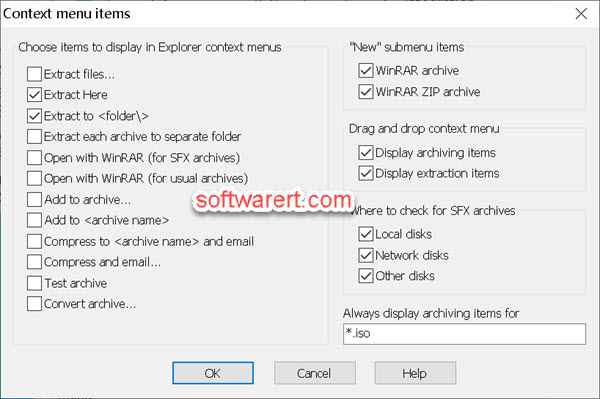
Finally click OK button to save the change.
