When you import video footages to the Media Pool for the first time for a new project with DaVinci Resolve, you may get the frame rate change prompt as below.
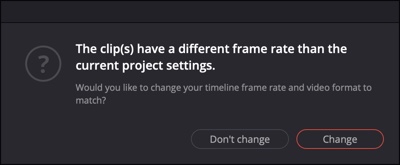
This dialog pops up because the frame rate of your video doesn’t match the project’s current frame rate setting. Davinci Resolve will ask if you want to change your project frame rate. You can use this dialog to switch DaVinci Resolve’s settings to match the clips’ format without having to open a settings window. Simply click Change button to change the settings in DaVinci Resolve to match the size and frame rate of the incoming clips. This prompt will only appear the first time you import media as your project frame rate will be locked after that.
Other than that, you can choose to define the desired frame rate in Project Settings before dragging or adding clips to DaVinci Resolve so the frame rate change prompt won’t appear. To do that, create or open a new project in DaVinci Resolve, Click on the gear icon at the lower right corner to open the Project Settings. Click Master Settings, you can choose the Timeline frame rate to your desired value. Also set your Playback frame rate to match accordingly.
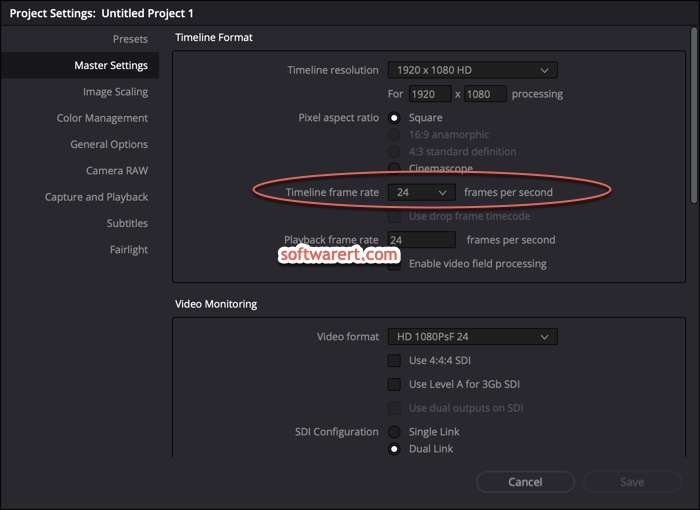
Generally speaking you should decide on your project frame rate based on your delivery requirements. Once the frame rate for the project is set, every timeline in your project will run at that frame rate. You can’t change this project frame rate setting after importing your media.
